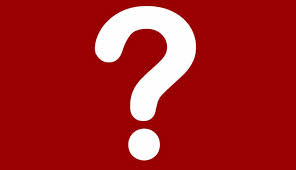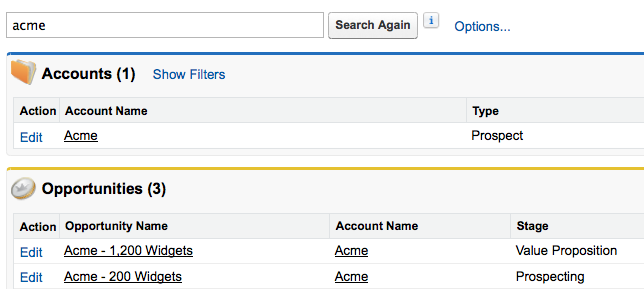If you are new to the Salesforce.com application, you may wonder 'What exactly is Salesforce.com' and before long you will come across some terminology that is used to describe different parts of the application, functionality and navigation.
Here is a quick guide to some of the basic terminology you need to understand Salesforce.com and navigate the application.
Basic
Salesforce
Salesforce is the name of the company and name of the application. It started out as basic customer relationship management CRM software, for companies to track their accounts, contacts and opportunities but has evolved over the years to become much more than that. Instead of just offering Salesforce CRM software, now various editions and functionality are available depending on what the customer needs.
Salesforce force.com platform
Now, Salesforce runs on what is called the force.com platform. You can find out more about the Salesforce Platform here.
Sales Cloud
There is the Sales cloud that is used by sales organizations and is focussed on supporting a sales process, including campaigns, leads, accounts, contacts through to managing opportunities.
Service Cloud
Then there is the Service Cloud that is used by support organizations with functionality such as entitlements, case management and knowledge bases.
Marketing Cloud
Salesforce has recently acquired ExactTarget and now extends the Salesforce functionality with the Marketing cloud, that offers email marketing and marketing automation.
Communities
Salesforce also allows the system to be accessed by customers, through a customer community or by partners by using a partner community.
Navigation
Now, if you have a trial edition or have access to a Salesforce application, to navigate around the application, make sure you know these basic terms:
App
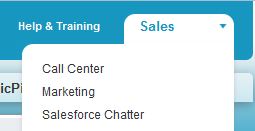
An app is a group of tabs that can be either Standard Salesforce e.g. Sales, Call Center or they can be custom apps that you create, or they can be apps that have been installed from the AppExchange. They are not apps in the sense that each one provdes totally different functionality, they are just a way of grouping related functions and some tabs appear in multiple apps.
Home Page
Salesforce also allows the system to be accessed by customers, through a customer community or by partners by using a partner community.
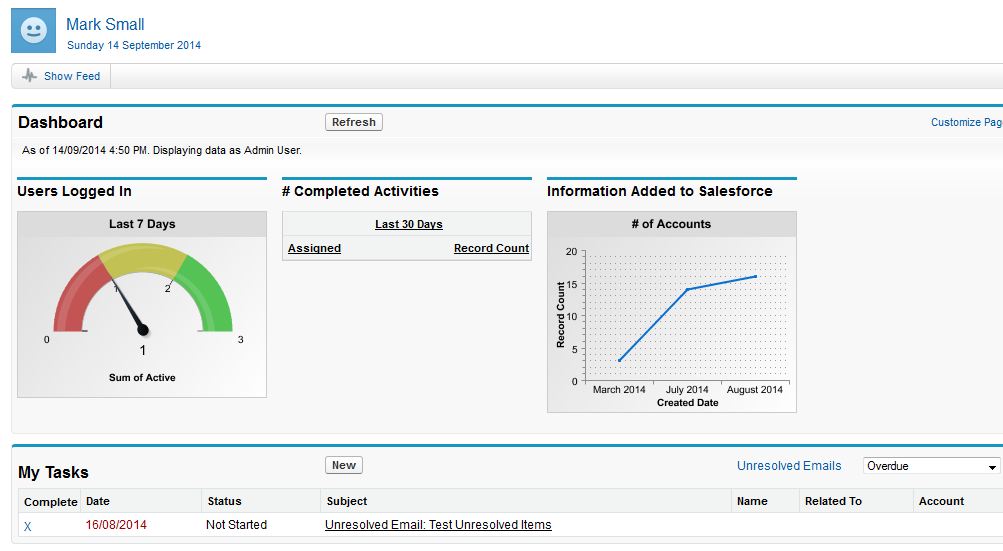
This is the page that appears when you login to Salesforce. It is configurable, but will generally show your chatter feed, key dashboards, your upcoming tasks and calender (events). Users can select which dashboards they wish to see on the home page, e.g. a sales user could select to see dashboards relating to campaigns, leads and opportunities, whereas a service user may want to see metrics around the number, types and resolution time for cases. It can also show items waiting for approval if approval processes are used.
Tab

Tabs are displayed at the top of the Salesforce page and give access to the various areas of the application such as Accounts, Contacts and any custom objects that have been defined.
List View

A List view is a lists of records from a particular tab or object. There is usually an 'All' view for each object that will list all records. Additional views can be defined that filter the records and the columns that are displayed are configurable. Views can also be setup to be visible only to the person creating the view or to certain groups or to all users.
Sidebar
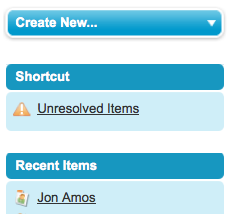
The Sidebar is the section that is found on the side (no suprise there!) of the Salesforce home page, tab pages and detail record page, basically on every page (except for Dashboards, Reports, Chatter and Personal profile and setting pages). It contains useful features like shortcuts to creating new records, messages and alerts, shortcuts to recent items, custom links and the recycle bin. The recycle bin stores records that have been deleted for 15 days to offer the chance to restore them if they have been deleted accidentally.
Detail Record
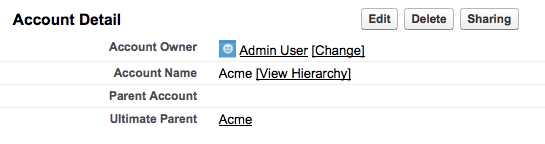
A record in Salesforce is a group of fields storing information about a certain area, such as Accounts or Contacts. A Detail record is the saved record and any related lists.
Related List

A related list is a list of records that are related to a detail record and are shown on the detail record page. For example, an account detail record page could have a related list for contacts, activities, opportunities and cases. The contacts related list shows all of the contacts that are related to the account.`
Profile
A profile controls what a user can do in Salesforce. Every user is assigned a profile.
Role
A role is used for enhancing data visibility (e.g a manager can see the records of the team). Assigning a role to a user is optional.
Campaigns
A place to store details about a marketing activity. Basic details about the campaign can be recorded as well as campaign members, leads or contacts added to the campaign to track responses.
Leads
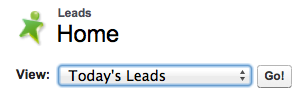
A lead is a place to capture details of someone that has registered interest in your products or services. It could have come from your website (if you are using web to lead functionality), it could have been imported as part of a list or it could have been manually entered. Once leads are qualified, they are converted to an account, contact and optionally opportunity.
Accounts
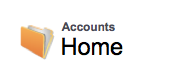
These are the companies that you want to track related to your business. You can define the types of companies you want to track, but usually you would include prospects (after converting from a lead), current customers, past customers, competitors and partners. As with all Salesforce objects, as well as the standard fields, you can define additional fields specific to the information you would like to capture for the different types of accounts.
Salesforce also has the concept of a 'person account', to cater for companies that have a B2C model, e.g. selling directly to consumers or individuals. A bank, for example would track the customers it does business with directly as person accounts.
Contacts
Contacts are persons associated with accounts, along with key business and even personal information that you would like to track.
Opportunities
This is the place where deals can be tracked along with the potential revenue. Products can also be associated with the opportunity.
Quotes
Quotes can be generated from opportunities that can be sent to customers as part of the opportunity life cycle. Open opportunities in their various stages are reported as part of the pipeline.
Cases
Cases are used by the service organization to track any requests from customers regarding questions, issues, problems or complaints. They can be generated from a connected website, email, a customer community or entered directly.
Knowledge
Salesforce offers optional knowledge base functionality that allows answers to frequently asked questions or issues to be stored. The knowledge base is integrated with cases, so that relevant answers can be displayed when a case is entered or a solution to a problem can be easily added to the knowledge base when a case is closed.
Products
The products module is where products and services are stored. They can be linked to price books so the appropriate price can be used in opportunities and quotes.
Reports
Salesforce offers many standard reports that cover all areas of the application. Existing reports can be customized or new reports created.
Dashboards
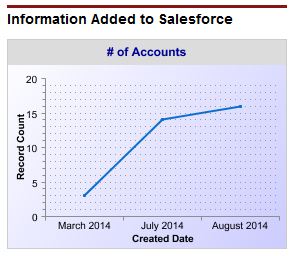
Dashboards summarize information from reports and display in a visual format, usually in a chart or table. They are used to present key performance indicators for a part of the business and are visible when users first log in to the system on the home page.
Content
Content is the place to store documents related to your sales and service activities.
Documents
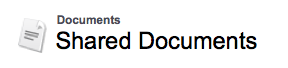
Documents is a place to store files that need to be accessible by the system such as images.
What Certification are you studying for now?
Focus on Force currently provides practice exams and study guides for sixteen certifications