by Amanda Bailey
At some point in a Salesforce Administrators career, they will inherit an existing and already customized Salesforce instance. It can be very exciting to start digging around in the custom objects and code, putting on a thinking cap and working through how the customizations all work together and how the business uses the tool. The downside to this excitement is that often times they will also uncover a hidden mountain of technical debt that leadership probably doesn’t know about and that the previous owners were too busy to deal with. This is especially likely with older orgs, especially if the previous managing team didn’t keep up with releases or the implementation of new functionality.
Technical debt can range anywhere from three fields with the same name, duplicate issues, code that has been commented out but not removed or apps that are no longer active but still installed.
In this post, we are going to focus on field usage, how to analyze this information and the benefits of keeping it clean. Luckily, there is a free app, which can simplify this potentially daunting task.
Field Trip
Qandor’s Field Trip is a free tool on the Salesforce AppExchange that is incredibly simple to use and can empower admins and reveal what fields the team is using. Working through the fields is easier with Field Trip Analysis’ that run against specific objects. Running this analysis gives insight into the following:
- Identify and remove fields that aren’t used
- Make important fields required
- Clean-up Page Layouts
- Identify what data your users think is valuable
Thanks to this tool, it doesn’t take long to analyze objects and provide usage percentages (the % that the field has been populated out of all of the records) and the number of records that the field is populated on. They have a Quickstart Guide that outlines how the tool works but I have also provided simple steps on how to run an analysis with the tool.
How to Run an Analysis:
Understanding the Analysis
Once the analysis is completed, the admin needs to review the results to identify any issues. In the example provided below the amount of records is listed with the number of records that the specific field has been populated on. If there is a large discrepancy between the two, this means that the users are not populating the field. The “Populated On (%)” column identifies the percentage of records that the field has been populated on.
If the information is considered extremely important and only 10% of the records have the data populated, the admin should take note that the field might need to be changed to required.
The “Custom” column identifies if the field is a standard or custom field, which could be used as a filter to narrow down the results. Including the “Required” field allows the admin to identify the number of required fields compared to the number of fields on the object listed in the “Fields” column.
Why Field Maintenance is Important
Admins are the data gatekeepers for Salesforce users; it’s our responsibility to understand the information going into the tool and what the information means. This is why it’s important to remove excessive fields that aren’t being used. If you have 300+ fields on the lead object, it will be very difficult to understand the purpose of every field.
Another issue is that the more information the reps see on the page layout the less likely they will be to fill-in any information.
In my experience, when users see too many fields they become frustrated and default to populating only required fields. Without context, they might even populate incorrect information or select the first option in a picklist just to have the field completed causing garbage-in, garbage-out data situations.
Clean data is a primary concern for businesses because they are using this information to make strategic decisions. If the information that is incorrect then the business could be making incorrect decisions. With big data taking a foreground in the past couple of years leaders know that they need numbers to enforce decisions and those numbers need to be accurate. This is where the admin needs to be a data steward and ensure that what they can control (page layouts, required fields, removal and addition of fields) is brought to the attention of those leaders.
Making Recommendations
Although this might seem like the easiest part of the cleanup, administrators need to take into consideration that every business unit believes their fields are crucial. Depending on the company, the business unit might have fought for an extended period to get the fields added into the tool so the suggestion of removing them could be frustrating. I would suggest the following prior to making recommendations:
- Create a presentation that displays the options (including the population %):
a. Remove the field altogether
b. Hide the field for now from all Profiles and then remove it after a period of time
c. Change which fields are visible on the Page Layout for specific profiles
d. Leave the field where it is - Talk to the field owners to verify you have a firm understanding of what the field should be providing them
- Review the object’s fields to see if there are any fields that hold the same information or that can be combined
- Speak with leadership to understand who has the final decision of what happens with the fields
- Have the following data points ready:
a. Total fields on the object
b. Total required fields on the object
c. Percentages for the fields that are populated
Be prepared, keep an open mind and let the management team know that this cleanup is crucial to protecting the data moving forward.
I suggest adding the Field Trip analysis to your monthly or bi-monthly audits to stay up-to-date and prevent large cleanup efforts. The first run-through will take some time depending on the number of custom fields in the instance but afterwards it will be easier to maintain. With the maintenance and understanding of the org it will also become easier to understand future releases and how they will work in the tool. The more an admin is aware of the business rules and how they are applied to Salesforce the easier cleaning up other types of technical debt will be as well.
Have you inherited an existing or mature org that needed quite a bit of clean up? Where did your technical debt journey start? Did you use any tools to help make it easier?



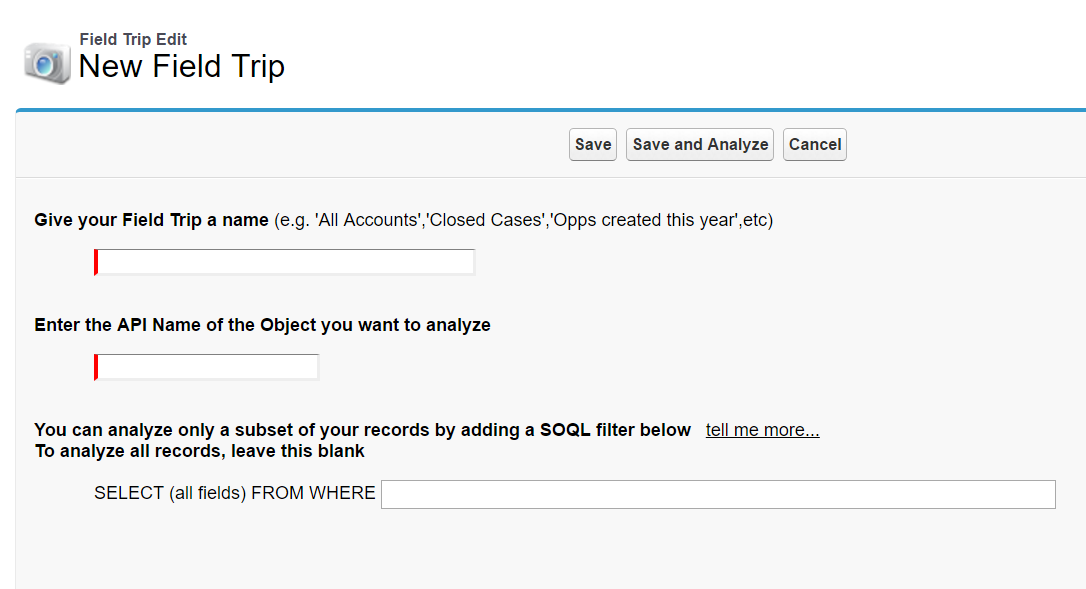
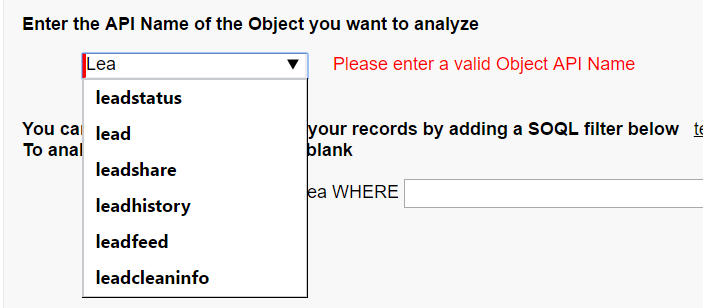


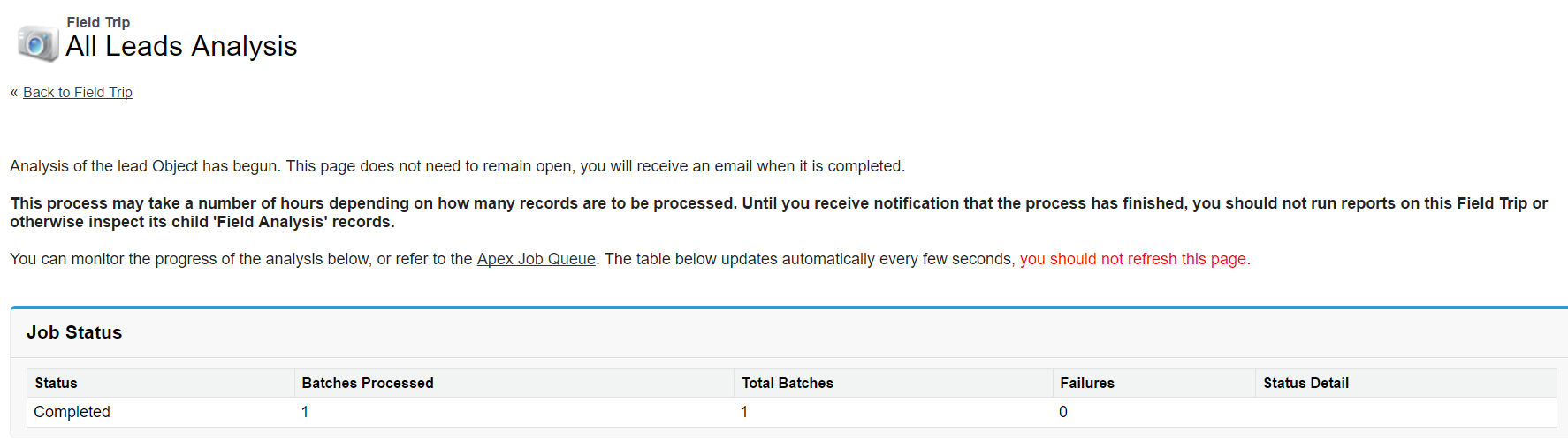
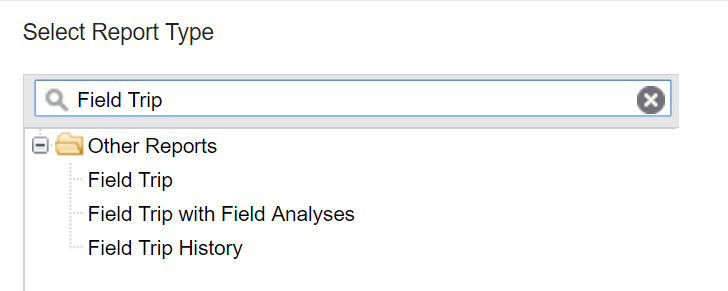
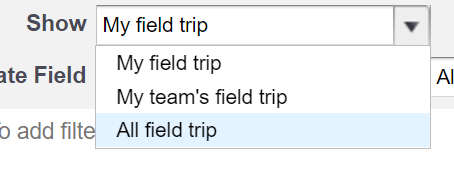
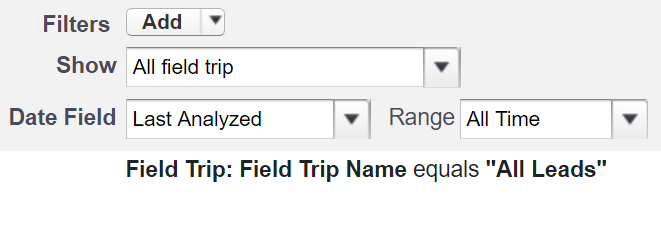
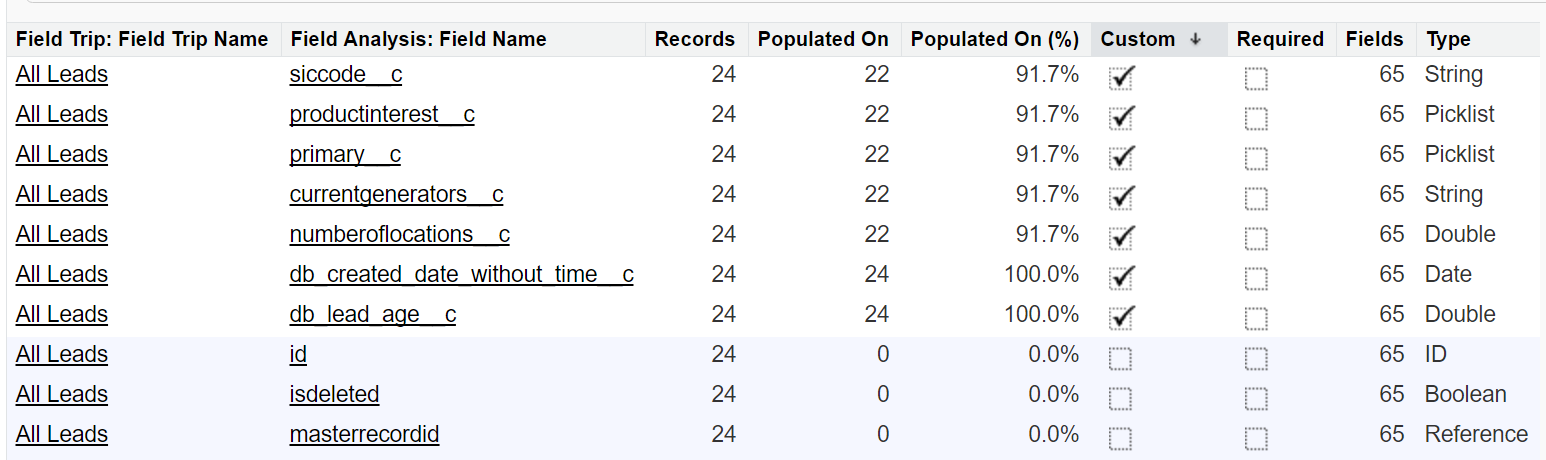
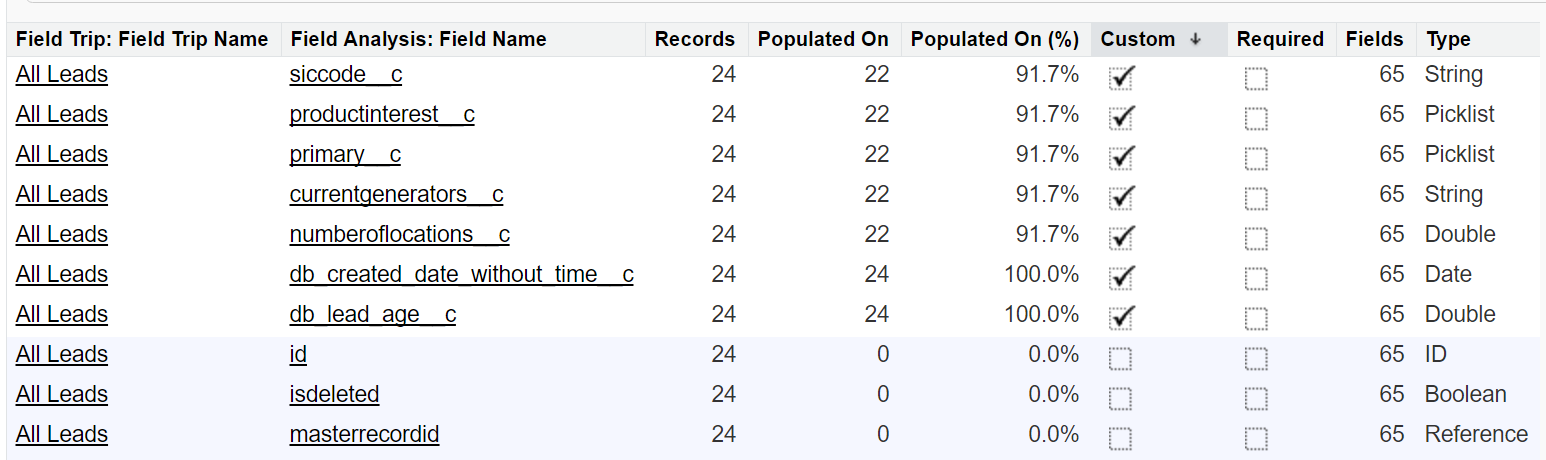





Is this app still free?
Hello Nimisha. It is still free. Check this out: https://appexchange.salesforce.com/listingDetail?listingId=a0N30000003HSXEEA4
Thanks!