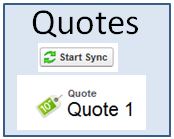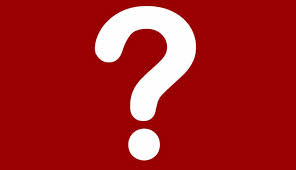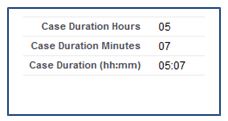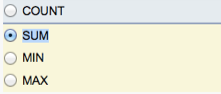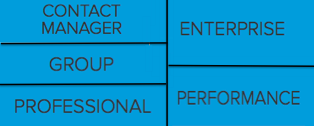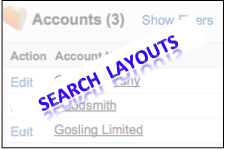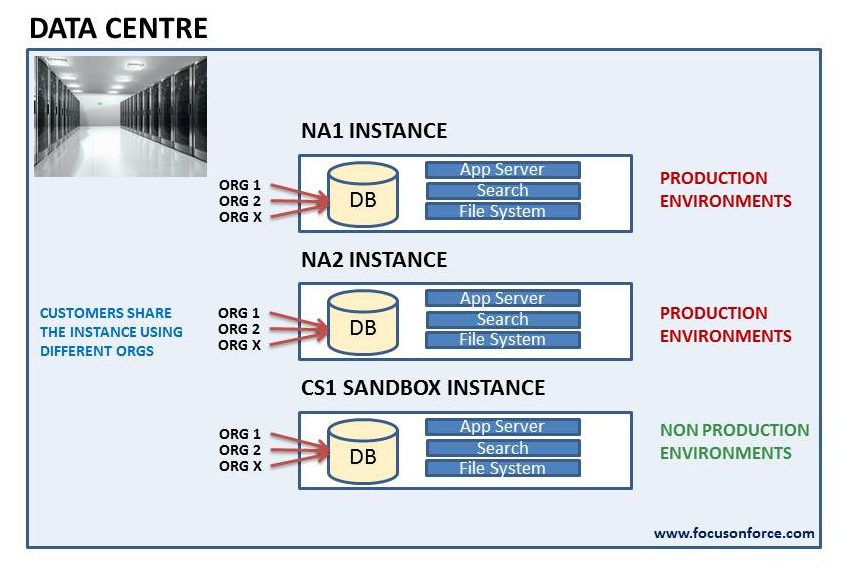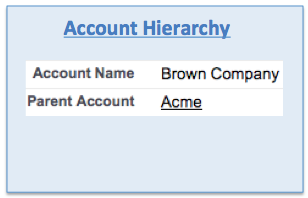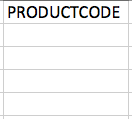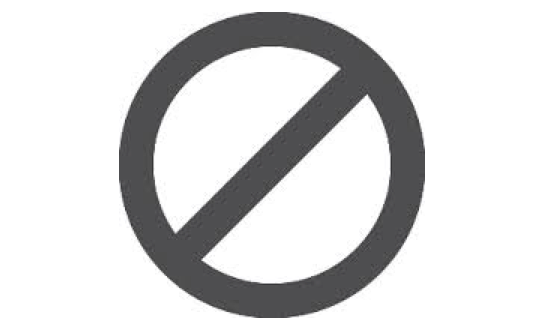What is a Salesforce Sandbox?
Although it is very easy and possible to make changes directly to configuration in Salesforce, it is a better idea to test out those changes in another environment which won’t affect your users. That’s why Salesforce includes a ‘sandbox’ for every production organisation where changes can be made and tested before moving them to production. This type of environment is called a sandbox. The number of sandboxes you can create and the types available depend on which edition you have, some come standard and some are available for an extra cost.
Each production organisation can have one or more sandboxes attached to it and they can be of different types. For example, most larger organisations will have at least 3 environments, a development environment, a test environment and a production environment. To cater for this, you would use sandboxes for the development and test environments. Changes can be developed in the development environment, tested in the test environment and when you are confident that the changes won’t break existing functionality, they can be moved into the production environment using changesets. It is also useful to use sandboxes to evaluate Apps from the AppExchange.

Refresh:
A refresh allows you to copy configuration, code and data (depending on the type of sandbox) from the production organisation into a sandbox. This is useful when you first create a new sandbox and you have an existing production organisation, so that you make sure the environments are in sync. It is also useful to do a a refresh of a full copy sandbox from time to time, to make sure that the data is in sync with production, so that you can be confident that the testing that is done is done on production data and there won’t be any surprises when the changes are moved into production. A refresh will replace an existing sandbox with a new copy.
A developer sandbox is for developing new functionality, configuration and code and testing it. Multiple users can login to a developer sandbox. In the past they were limited to 10MB of test and sample data which was very limiting, but Salesforce has increased this to the current limit of 200MB. You can refresh the configuration from production although it will not copy any data. It can be refreshed once a day.
A Developer Pro sandbox is similar to a Developer sandbox, in that it contains a copy of of all production organisation configuration, and no data is copied across. The difference is in the amount of data and file storage, it has a higher limit of 500MB, which will be enough for many organisations to load enough data to test production scenarios. It can also be refreshed once a day.
The partial copy sandbox is a new addition to the type of sandboxes that Salesforce offers. It offers a high 5GB of data and file storage. The difference between the full copy and partial copy is that the partial copy allows you to use templates to define the data that will be copied (e.g. select the objects). Up to 10,000 records per objects will be copied across. As well as standard and custom object records, it will also copy documents and attachments. The refresh interval is shorter than the full copy at 5 days. The partial copy sandbox is attractive as it is cheaper than a full copy, can be refreshed much more frequently and if you do not have a high volume of data will allow you to have all or most of the data copied across.
The full copy sandbox is a copy of the entire production setup, including configuration, data, documents and attachments. It is usually used for UAT (user acceptance testing) for new or changed functionality before it is moved into production. It is also used for troubleshooting issues that occurred in production. As it does a complete copy of everything, Salesforce limits the refresh interval to 29 days.
| Type | Purpose | Storage Limit | Data | Refresh |
| Developer | Development and configuration of new functionality | 200MB Data storage 200MB File storage |
Configuration only | 1 day |
| Developer Pro | Development where larger amounts of data are needed to test functionality | 1GB Data storage 1GB File storage |
Configuration only | 1 day |
| Partial Copy | Testing or Training where a subset of the data is sufficient | 5GB Data storage 5GB File storage |
Subset of data determined by template | 5 day |
| Full Copy | Testing in an environment that is identical to production | Same as Production | All Data | 29 days |
- Sandboxes will have a different organisation id to your production organisation
- Salesforce record Ids are copied over for full copy sandboxes
- When you create or refresh a sandbox, the status will be have the status ‘Copying’. Once done the status will change to ‘Ready for Use’. The copy time depends on the amount of data and may take from a few minutes to a number of hours.
- To login to a Sandbox after a refresh, use https://test.salesforce.com. Salesforce automatically appends the sandbox name to any users tha are copied over. e.g. if the new Sandbox name is ‘fullcopy’, then the user [email protected] will become [email protected]. The password remains the same.
- You may notice that emails are not been sent from a new sandbox. This is because Salesforce sets the email deliverability to ‘System Email Only’ to prevent emails being accidentally sent from your test environments to outside contacts. This can be changed within the Email Deliverability settings.
- Developer edition doesn’t have change sets
What Certification are you studying for now?
Focus on Force currently provides practice exams and study guides for sixteen certifications