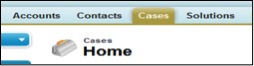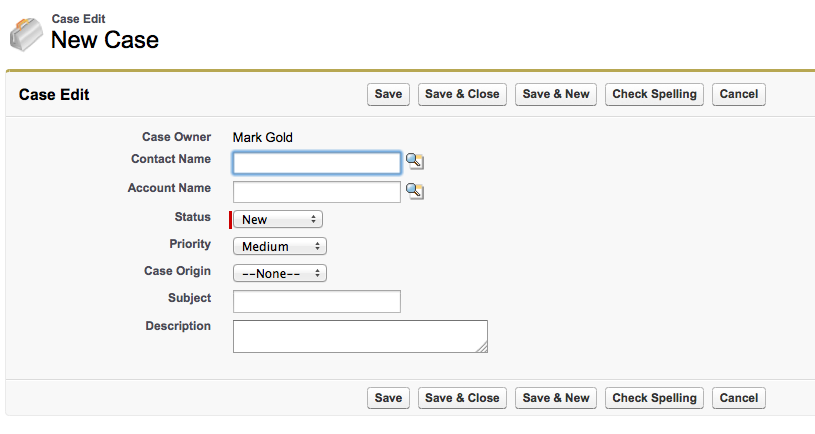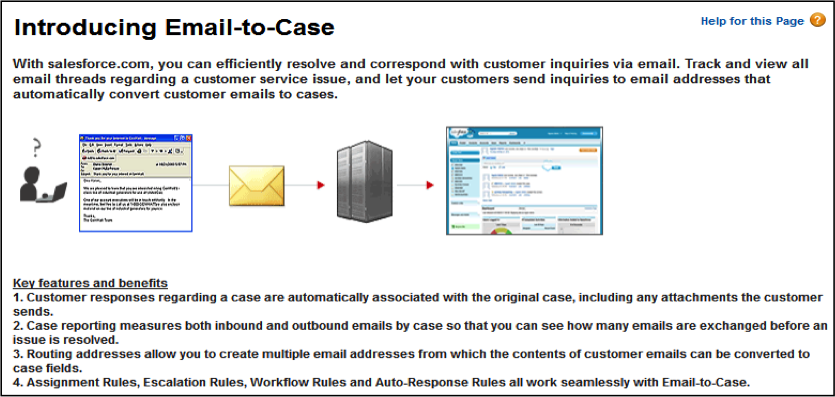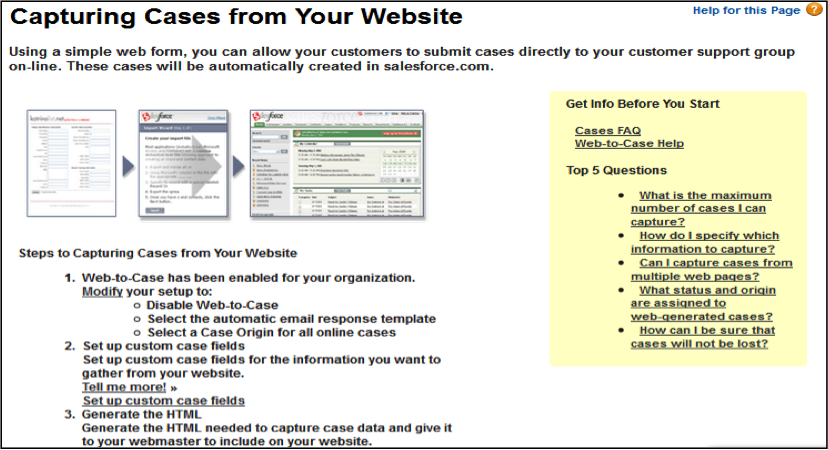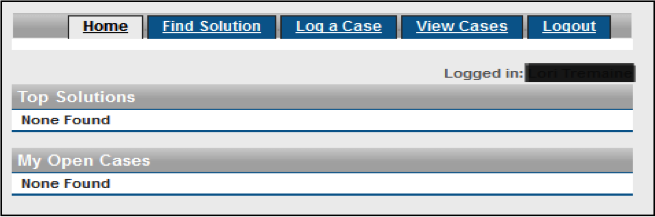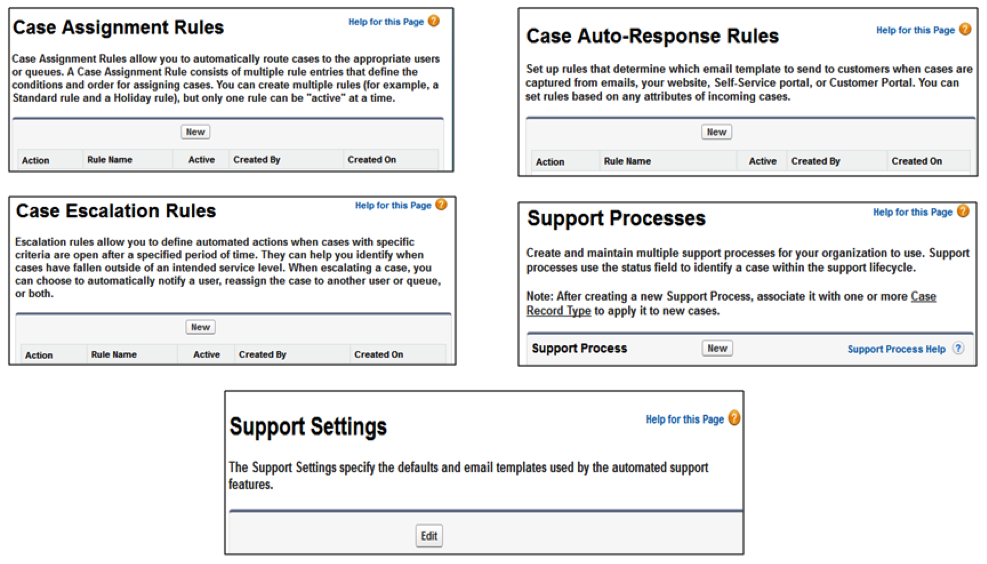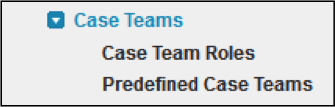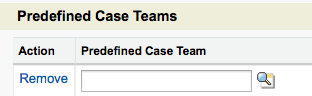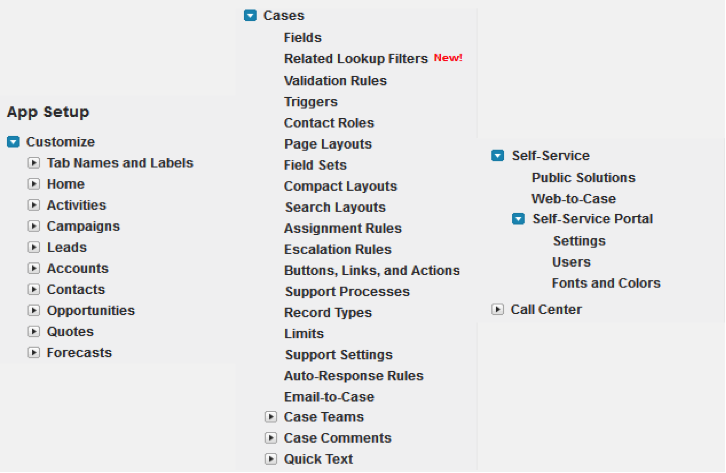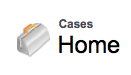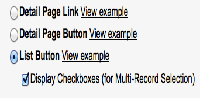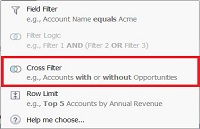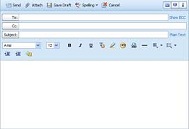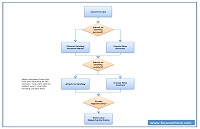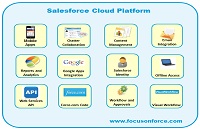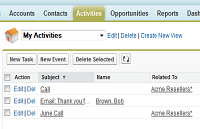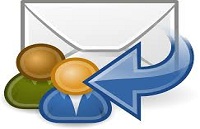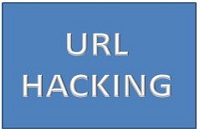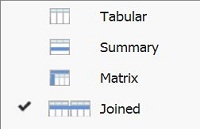In most every company which prides itself on taking care of its customer base to the fullest, the Salesforce native functionality of Case Management goes hand in hand with customer success. The departments in an organization that deal with customer service, product support, issue resolution and service requests can all benefit from utilizing the case management functionalities; and related automation options; within Salesforce.
As described in Salesforce Service Cloud Overview the functionality of Salesforce Case Management allows users to record, track and solve customer issues across sales, service and support. It includes the ability to create cases either from an email (email to case), from a web form (web to case), or manually by licenses internal support/service users logged into Salesforce. Cases can be managed in queues and assignment rules and escalation rules can be defined. Organizations; large and small; can utilize many of the standard Case functionality offerings to assist them in providing the best experience to both their support and service employees as well as their customers.
Service and support can have a centralized location for their case handling, connected directly to client accounts and associated contact information, via lookup fields and related lists, by using the Case TAB.
There are five basic steps that a service or support representative can follow in the life-cycle of a case.
(1) Determine who the customer is and what support level they should receive; if applicable.
(2) Record case details. Customer questions, comments or concerns, what service or product they use.
(3) Find the best resolution for the customer’s problem or question, attach that solution or for future reference or create a new article or solution, if new issue.
(4) Respond customer using appropriate medium; emailing the answer to auto-generated email cases, sending follow-up emails with solutions/articles to phone resolution cases
(5) After making sure that the case contains all the details required, close the case.
Organizations can choose to determine how cases are created. Cases can be created internally, on an ad hoc basis, by case workers (in environments like call centers or service centers) when customers call in or stop by an organization’s location with issues.
Also, organizations can accept emails by having their customers send their support requests to a predetermined address like [email protected] by utilizing Email-To-Case.
…by submitting cases from your organizations support website, via Web-To-Case; using a simple form…
…or within secure customer portals that can be setup, deployed and maintained from within your Salesforce instance.
Organizations can choose to speed up their service and support case handling by integrating existing documentation or by utilizing either Salesforce standard functionality of Solutions (via the Solutions Tab or the Solutions related list within a case)…
…or by enabling and creating Articles with Salesforce Knowledge (via the Articles Tab or the Articles related list within a case)….
Additionally, organizations can automated much of their case handling processes by utilizing built in functionalities like assignment rules, escalation rules, auto response emails, support processes and support settings (to name a few):
All of the aforementioned options can allow an organization to streamline their service and support case processes by setting up case routing and case assignments (which can be either in queues or on an individual basis, complete with notifications), service level compliance, email responses, default settings as well as case lifecycle standards.
In addition, administrators can create predefined case Teams to allow multiple service & support workers to collaborate on their cases. They can be added to a case easily from the Case Teams related list.
All case management setup can be performed by navigating to the App Setup menu, choosing customize and selecting from either Cases; with all associated case items (to include Email-To-Case); or Self Service; with all associated self-service items (to include Web-To-Case).
Additional resources:
Salesforce Case Management Implementation Guide
What Certification are you studying for now?
Focus on Force currently provides practice exams and study guides for sixteen certifications