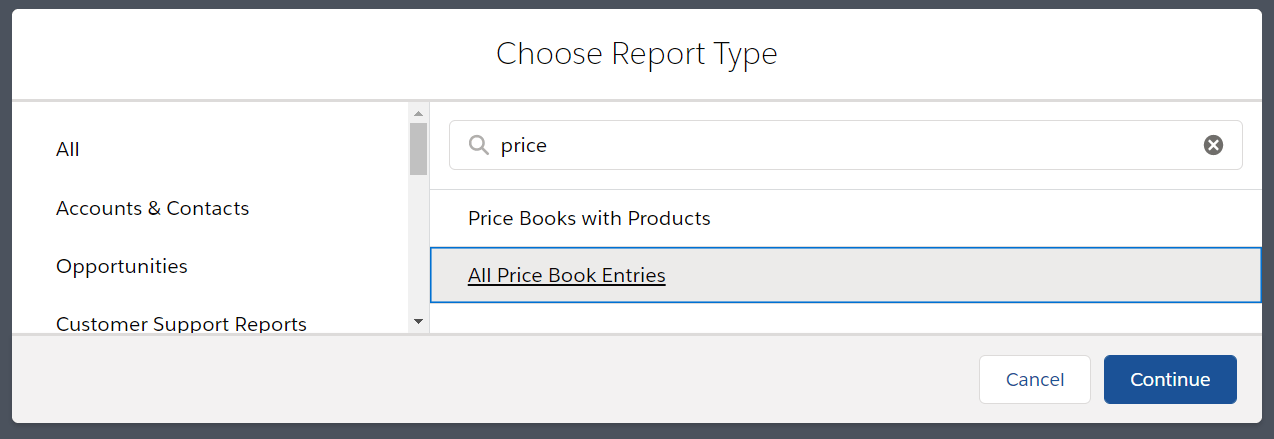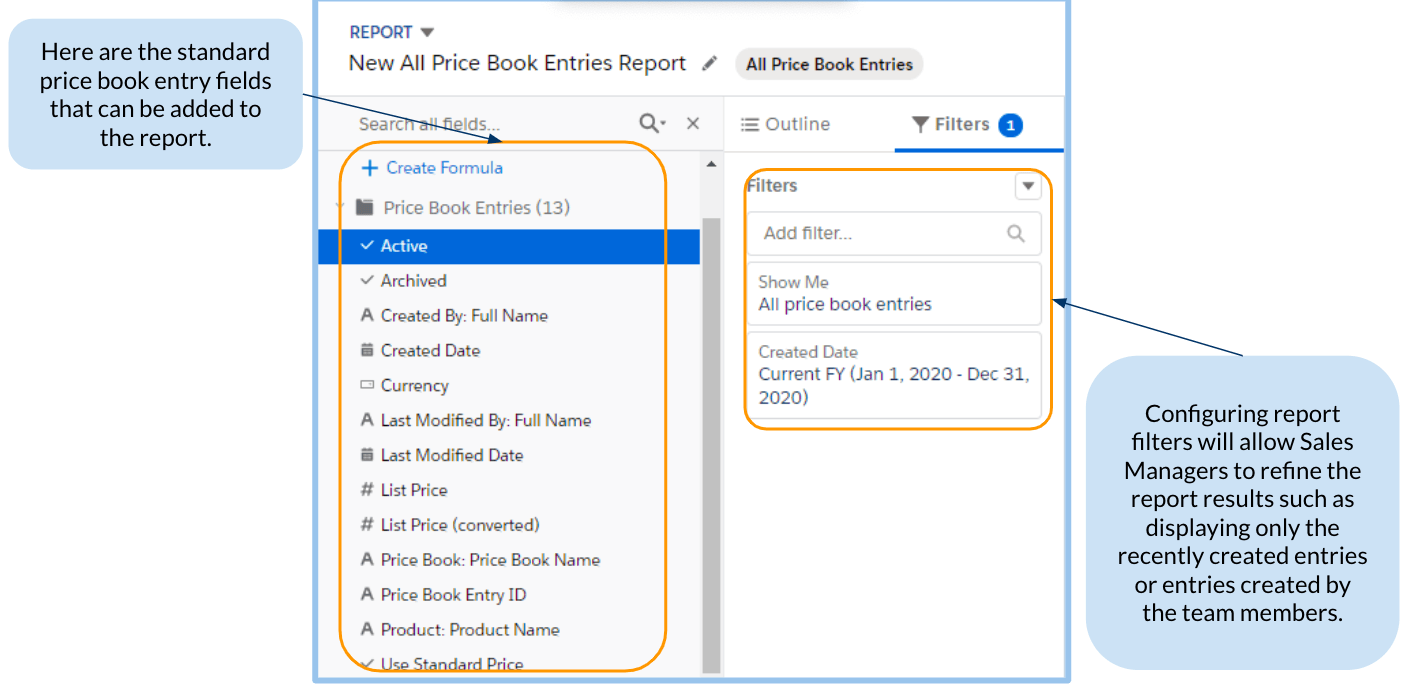The Winter ‘21 release is here and the Summer ‘20 release hype has already ended, but we still want to make sure that you did not miss out on the past updates related to the Salesforce report and dashboard features. In the last part of this Reports & Dashboards series, grit your teeth as we count down to the last four items in our checklist!
4
In Console, Report Links Open in a New Subtab
Now, this might look like a small cog in a large machine but it definitely serves its purpose. With this feature, when a user opens a link in a report from the Salesforce console, the link now opens in a new subtab instead of using a whole new tab. It is a better way of organizing the workspace, isn’t it? Who would not love a clutter-free space?
3
Discover Details About the Flows You Built with the Screen Flows Report
Are you an admin who often wants to review the status of a flow interview or see who runs the screen flows you built? Salesforce has now made that easy as pie with prebuilt reports.
For example, you can see who’s running a flow you created and get a better perception of its adoption. Another example is that sales managers can see how speedy their teams complete their tasks with flows versus without. These benchmarks provide insights into whether the business could benefit from more process automation. With no admin configuration needed, the ‘Screen Flows’ custom report type and a sample pre-made flow report are ready to go.
When you said you wanted a quicker and more efficient way to find out runtime details about the flows you built, Salesforce heard you! Like any other report type, the ‘Screen Flows’ report can be customized to return the screen flow log information based on the added filters. The report can display flow interview execution counts and screen duration times.
By default, it is visible to all users but users can only see information about the flows for which they are the running user. However, users with the ‘View All Data’ permission have the ability to see other users’ flow log data. Additionally, the view access to information about flows run by other users can be extended to users by changing the organization-wide default sharing setting of the ‘Flow Interview Log’ object. On the other hand, the view access to the report can be restricted by moving it to a different folder.
Where does the report data come from?
The report displays flow interviews that ran within a specified date range. It shows the data from two objects, namely, ‘Flow Interview Log’ and ‘Flow Interview Log Entry’.
In the ‘Sample Flow Report: Screen Flows’ report, the results are sorted by ‘Flow API Name’ and ‘Interview Status’ by default. The results also include the number of Flow Interview Log records generated for a flow within the reporting period as well as the total time and the average time that users spent on a flow screen.
The appended fields and sorting order can be customized by editing the report. The default date range is the last 7 days. If your flows are not visible, you can change the date filter to a wider range. The maximum range is the last 31 days. Salesforce automatically deletes all Flow Interview Log Entry records that are older than 31 days.
Typically, reports measure completed work. Nevertheless, the ‘Screen Flows’ report tracks active flows that are still in progress, in addition to completed flows. However, the data in the report is for screen flows only. The report includes data for screen flows that users started, paused, and finished, and screen flows in which users clicked ‘Next’. Auto-launched flows and flows that do not require user interaction are not logged.
NOTE ON AVAILABILITY
As quoted from the official release notes: “Salesforce automatically adds the Screen Flows custom report type and report to orgs that haven’t reached their custom report types limit. Orgs that already have a custom report type with the same API name as the Screen Flows custom report type ("screen_flows_prebuilt_crt") do not receive the Screen Flows custom report type. Orgs that already have a report with the same report type name ("flow_screen_prebuilt_report") do not receive the Sample Flow Report: Screen Flows report. If your org doesn’t receive the report, you can create a custom report type using the Flow Interview Logs and Flow Interview Log Entries objects. Users then can create custom reports using the custom report type.”
2
Increased limit: Unique Fields in Report Row-Level Formulas
If you are an admin or a manager who frequently uses report row-level formulas, you would feel like this update is the best thing since sliced bread. Why? Because... Salesforce has raised the limit on how many unique fields a report row-level formula can reference from 3 to 5. Yes, you read it right!
What are row-level formulas?
Creating a row-level formula in the Lightning report builder adds a column to your report that makes calculations on every report row. Some of the use cases of row-level formulas include answering the following questions:
- How many days did it take for each opportunity to close?
- Which cases mention the word "engine"?
- As defined by the customer satisfaction (CSAT) score, which agents received good and poor ratings?
The new limit (5) applies to how many unique fields can be referenced by a row-level formula. If the formula references the same field 5 times, that is still considered as 1 unique field. In the example above, there are five different fields being referenced by the formula: Amount, Maintenance Amount, Service Amount, Shipping Amount, and Misc Cost.
1
Enable Enhanced Folder Sharing (Update)
We are down to the last item in our Summer ‘20 Reports & Dashboard series. Although we like saying hello to new features every release cycle, we sometimes also have to bid goodbye to some features that are a little long in the tooth. With the approaching Winter ‘21 release, legacy folder sharing is retiring (subject to change to a later release) and enhanced folder sharing will take its place.
What happens after enabling this feature?
There is a big difference, in terms of defining folder sharing and how access to reports and dashboards is determined, between the new enhanced folder sharing and legacy folder sharing. There were also some changes to the permissions for the report and dashboard folders.
Once enhanced folder sharing has been enabled, your Salesforce users will be granted view access to their report and dashboard folders, except for hidden folders, even if they previously had editor access. Hidden folders are not shared with anyone, but users with the ‘View Reports in Public Folders’, ‘Manage Reports in Public Folders’, or their dashboard equivalent user permission can view or manage hidden folders. It might be necessary to assign new user permissions to them and then grant folder-level access in order to restore the editor access.
Salesforce Best Practice
To get familiar with the new user permissions and folder access levels, Salesforce recommends that you turn on enhanced folder sharing in a sandbox or developer edition org first. Once you turn on enhanced folder sharing, you can’t revert to legacy folder sharing.
Enhanced folder sharing presents more customizable reports and dashboards sharing through a familiar folder-based sharing model. Some of its benefits are:
- Consistent sharing concepts across users, roles, and groups
- Sharing reports and dashboards with individual users
- Three access levels for each folder: view, edit, and manage
- Symmetric set of user permissions for reports and dashboards
For more information about transitioning your org to enhanced folder sharing, you may visit this link.
NOTE ON AVAILABILITY
There are no actions required for orgs created in or after the Summer ’13 release or later. Enhanced folder sharing has been enabled for these orgs and won’t notice any change. Retirement of the legacy folder sharing is targeted for Winter ’21 and is subject to change. For specific dates, go to https://status.salesforce.com/ and check information for your instance.
What Certification are you studying for now?
Focus on Force currently provide practice exams and study guides for nine certifications