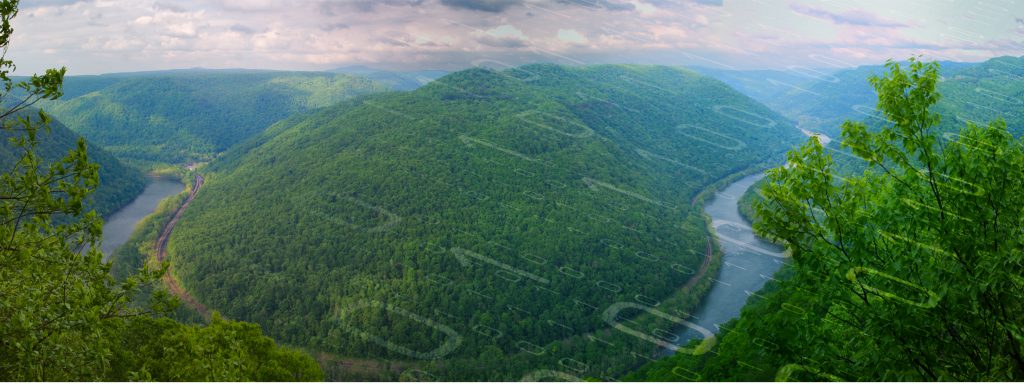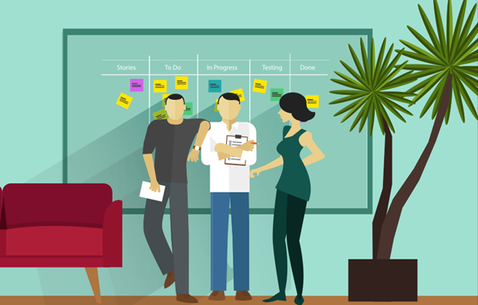Ken Seaney has some great advice on how to use specific learning techniques to get your Salesforce certification. He is an independent contractor experienced in Lightning, Process Builder and creating Flows, workflow rules, formulas and automated alerts.
In this interview he is explaining his preparation process for a specific Salesforce certification. We all can learn something useful from his specific learning techniques, so keep reading and enjoy as much as we did while we conduct this interview with him.
What is your role now and what does your day to day look like?
Right now, I am working as an independent contractor (remotely) for multiple companies where I do analysis, consulting, configuration, development, testing and training/documentation. I have also worked for a large consulting firm on very large, custom implementations.
Every day is different as I get projects and requests for troubleshooting, fixes and new functionality. Lately I have been working a lot in Lightning, Process Builder and creating Flows, workflow rules, formulas and automated alerts. I also get to do a little Apex development (triggers) and Visualforce pages, too.
How and Why did you get started
with Salesforce?
I was working as a business consultant, helping businesses with improving their business processes and saw what was possible to do with Salesforce. I also saw that there was a great need for admins, consultants and developers to customize the platform for specific needs. Soon after, I started learning as much as I could about the platform, getting certified and volunteering to get practical experience.
What was the most challenging part
of learning Salesforce?
Probably just understanding the platform and capabilities in the beginning. There is a lot to learn. While I did have experience with relational databases, understanding the way Salesforce works, the terms and the processes does have a bit of a learning curve.
What were your goals when starting?
To help businesses solve problems and help users become more efficient and effective via process automation.
What certifications have you achieved so far?
So far I have:
- Salesforce Administrator
- Salesforce Platform App Builder
- Salesforce Platform Developer
- Salesforce Marketing Cloud Email Specialist
- Salesforce Marketing Cloud Social Specialist
- Salesforce Pardot Specialist
- Salesforce Sales Cloud Consultant
- Salesforce Service Cloud Consultant
Which certification was the most difficult one for you and why? How did you prepare yourself for that specific Salesforce certification?
I think that the most difficult certifications so far were the consultant exams (Salesforce Sales Cloud Consultant and Salesforce Service Cloud Consultant). The questions were tricky and required some thought as there were multiple plausible answers. I have a method where:
"I will usually start taking practice exams early to point out areas that I need extra study on."
When the scores on the practice tests get above 50% I will usually book the exam (for a week later) and then really dive in on the practice exams. For every question that I miss, I like to write out the entire question (into another new notebook) and the correct answer or will rephrase the question and answer into a statement or bullet point to refer to as I cram right before the exam. For me, writing out things by hand helps with retention, but I know that others may have different study techniques. Do what works for you.
I’ll continue to take and retake the practice exams and taking note of all incorrect answers and writing them out until my test scores get higher. By the time that I take the exam I usually have at least one notepad or notebook full of Salesforce statements, facts, questions and answers. Once I get to 75% to 80% correct on practice exams, I am pretty confident that I will pass the exam.
Do you plan to achieve more Salesforce certifications in the future, and which one is next?
The next one on the agenda is the Salesforce Community Cloud Consultant, then Field Service Lightning or Sharing and Visibility Designer. I think I will eventually work my way into one of the architect certifications.
What tips and advice do you have for others who are in the process of preparing and studying for a Salesforce certification and keep motivated?
Go for it and don’t give up! The only thing between you and the certification that you want (and a good career) is a little bit of study and hard work. Even if you fail an exam at least you can see the percentage correct for each topic area, so you can study those areas and go back and try again. Study hard and book the exam. Don’t wait months to take your exam and use practice exams to measure progress.
The exams aren’t easy, but for every cert that I have, I only studied for two to four weeks before taking the exam. If I didn’t pass on the first try (it happened 3 times), I would book the re-take exam anywhere from one day to a week later.
I also think that finding inspiration from others, like Salesforce MVP David Liu, is a great help to stay motivated because he believes anyone, at any age can learn to program and develop for the platform. Good stuff.
How did Focus on Force study guides and practice exams help with your preparation?
As stated above, the Focus on Force study guides and exams were an essential part of studying for my exams.
"The practice tests show not only the correct answer for the questions missed, but also have detailed explanation, a graphic and a link to get more info for that topic or subject."
Getting a decent score on the practice exams will give you confidence that you are not only ready but understand the subjects and topics. There is a reason that these exams are tough: Salesforce wants to know that you really know the material before you can call yourself certified and that you will have to remember what you have learned to quickly solve problems and make things happen for your users or the business that you work for.
What advice do you have for someone that wants to start a Salesforce career?
I find that the work is rewarding, challenging and always interesting. There are great people in the Salesforce space and there are many, many opportunities out there to carve your own niche and have a great career.
There is a great Salesforce community with people all over the world, that are willing to help when you have difficulty making something work. Many times I have solved my own problem by reviewing a post and solution on one of the communities or developer forums.
Lastly, the pay is good and I think that there will be a need for good admins, consultants, developers and architects well into the future.
What Certification are you studying for now?
Focus on Force currently provides practice exams and study guides for sixteen certifications