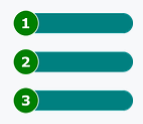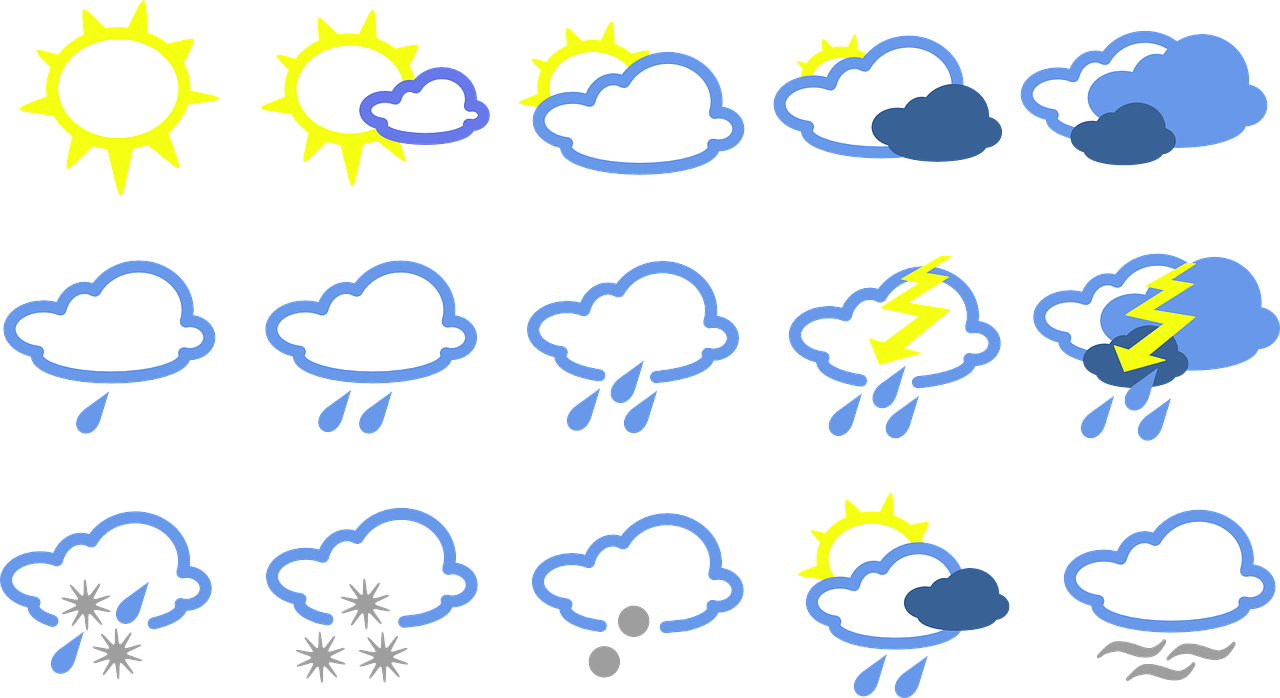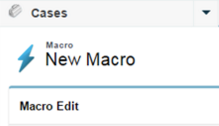Getting involved in Salesforce can accerlerate and move your career in different directions. Julian started working with Salesforce technology a number of years ago as a developer and has progressed to becoming a Salesforce technical lead / scrum master. Here Julian tells us more about his journey so far.
How and Why did you get started with Salesforce?
I started working with Salesforce by chance, while I was working for Proquest Consulting. I started working for the CMS (Content Management System) part of the business and slowly got more involved with Salesforce CRM. I wanted to get involved with it as it was a great technology that was booming.
What were your goals when starting and how did you keep motivated?
I wanted to become a certified Salesforce developer. There were many ways to get motivated, one of them was by learning more about the technology and how easy it is to implement new solutions relatively fast. (no need to worry too much about UI, or back end stuff)
What was the most challenging part of learning Salesforce and learning to code in APEX / VF, and how did you rise above those challenges?
Coming from a pure Java background, one of the biggest challenges is learning the subtle differences between APEX and Java programming languages. Also learning to overcome the governor limits of Salesforce is a challenge, as it can change the way a solution is designed and implemented.
What is your role now and what does your day to day look like?
I am a Salesforce Technical Lead/ Scrum Master. I work in a busy environment in a team of 6 people. I work closely with the business to design and architect solutions. I’m also involved with managing projects and ensuring their deliverability, using Agile Scrum.
Usually my day would be, answering items from the off shoring team, daily stand ups. Follow up on the most important support issues and then usually some development work or Scrum planning sessions.
Which steps would you suggest for someone that wants to start a Salesforce career?
If you are already a Java/.net/C developer, it’s easy to learn Apex. Open a developer sandbox and start playing around. There are great resources online, like trailhead that allow you to start learning. The Developer Meetups are great places to meet other Salesforce Dev people. Sometimes there are employers looking for people who are interested in Salesforce and want to be involved in the platform.
What Certification are you studying for now?
Focus on Force currently provides practice exams and study guides for sixteen certifications