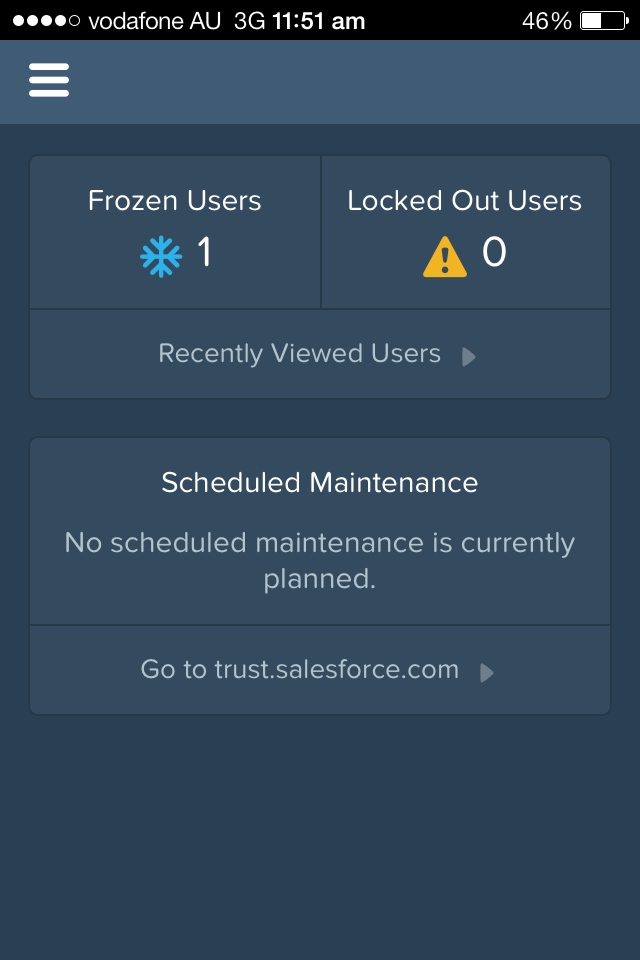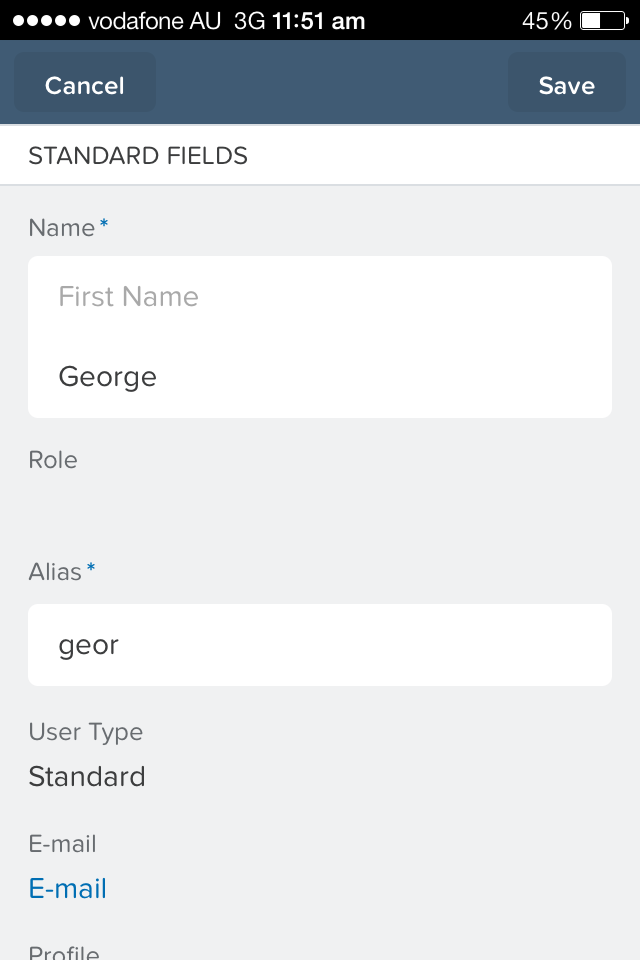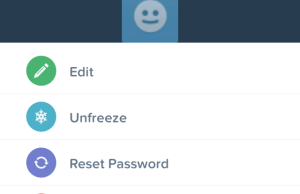SalesforceA was released in Spring 14 to allow Salesforce admins the flexibility to do routine user management on their mobile device. If you have ever had to immediately inactivate a user, or had to response ASAP to a user that has locked themselves out and needs a password reset, then this app will come in handy. Here is our review of what you can do with this app, what’s good and what can be improved.
SalesforceA is available as a free app in the App Store and on Google Play. the app is basic in functionality and currently quite slow to startup and in response to any navigation and actions. For example, to get a list of users in a test org with few users, took over 10 seconds, in the meantime a blank screen is displayed. However, once you start using the app, the benefits of having easy access to user management outweigh the slow response times.
In a nutshell, it offers the following features:
- Edit user details
- Reset Passwords
- Assign Permission Sets
- Unlock Users
- Freeze and Unfreeze users
- Activate and Deactivate users
- View Login History
In Winter 15, Salesforce has added the following to SalesforceA:
- Viewing system status from the app
- Switching between accounts in different organisations
- Using Action items to perform tasks
Overview Screen
Here is the overview screen of the SalesforceA app. It gives an overview of the number of frozen users and locked out users. Salesforce has placed them here, as presumably the tasks of unlocking and unfreezing users will be some of the most common. From here, you can tap on Frozen Users or Locked Out users to go directly to the list of user records. The overview screen also displays any scheduled maintenance and has a link to trust.salesforce.com to check system status. The overview menu also has an overview section, with access to the Release Notes, System Status and Feedback. The release notes includes a search function which can be very handy.
User Management
This is the main functionality of the app, managing users. When you hear that SalesforceA allows the user record to be updated, you may be thinking you will be able to update all fields, including the profile and role. Unfortunately, it is currently a limited set, and most of these wouldn’t be the critical ones that you would want to update outside of the office. An update to someone’s Title can wait, but changing a role or profile, which may solve a problem a user is having accessing data or functionality is something that would be great to be able to do.
The fields that can be updated are:
– Name
– Alias
– Username
– Active Flag
– Nickname
– Phone
– Title
– Extension
– Company Name
– Fax
– Department
– Cell
– Division
– Email Encoding
– Address
– Employee Number
– Time Zone
– Locale
– Manager
– Info Emails
– Admin Info Emails
Here are the user actions:
– Edit User Record
– Unfreeze (Freeze was a feature Salesforce introduced to prevent users from logging in, but without deactivating them)
– Reset Password
– Deactivate
– Permission Set
Summary
The app offers basic user management which is useful on the go. As with all Salesforce products, functionality will be added in future releases. It could be improved in these areas:
- Ability to edit user Profile, Role and other key user fields
- Ability to add Permission Sets
- Ability to add New Users
- Better response time
What Certification are you studying for now?
Focus on Force currently provides practice exams and study guides for sixteen certifications