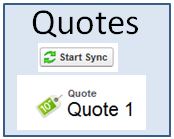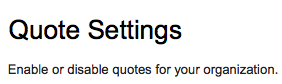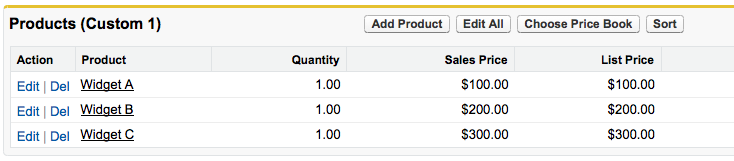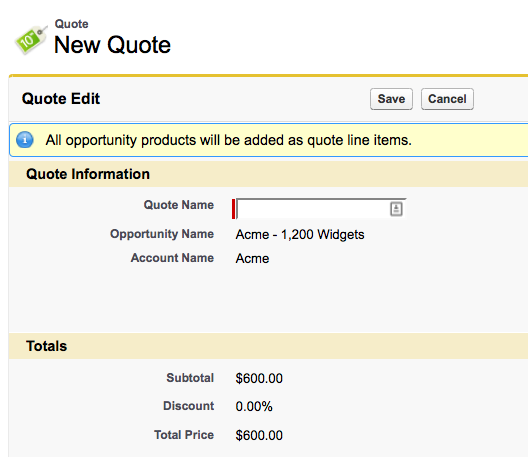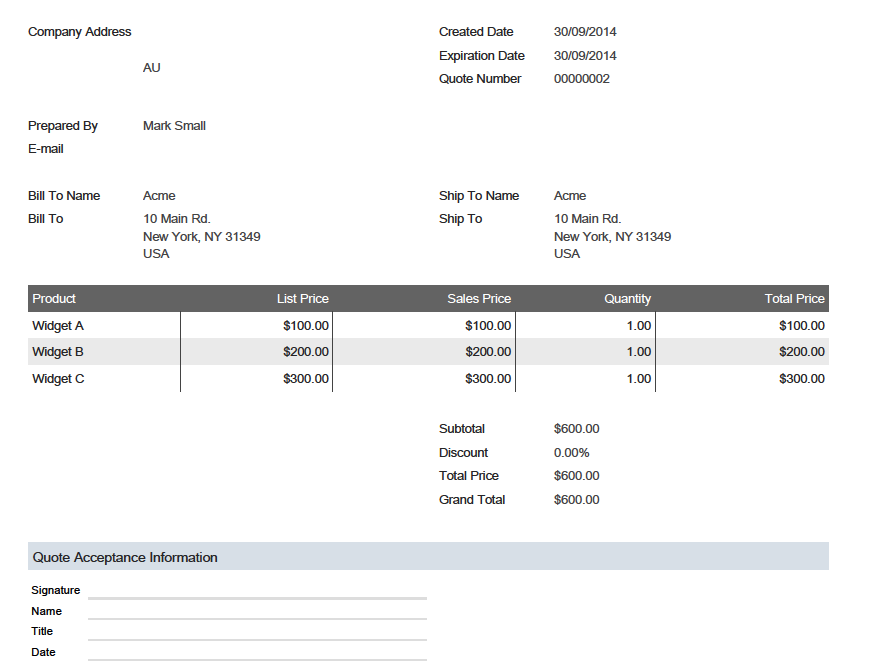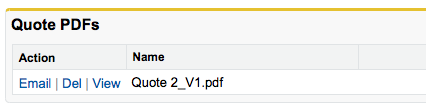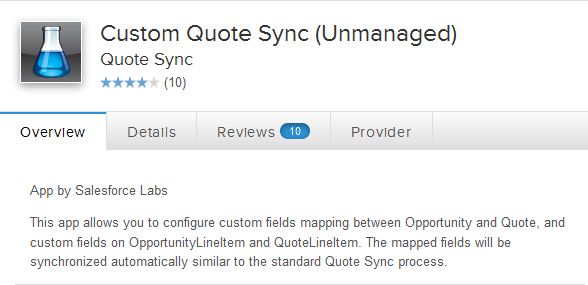Once you have added your products into an opportunity, Salesforce has inbuilt functionality to allow you to generate and email quotes to customers. Lets take a look at how this works, and what you need to be aware of when using Salesforce Quotes.
First, to use Quotes they need to be enabled. By default the are not enabled and you won’t see them in your Opportunity screen.
Go to: Setup > Customize > Quotes > Settings and check the box to enable.
After Quotes have been enabled, the related list needs to be added to the Opportunity page layout. Now you have enabled quotes and they will be visible inside Opportunities. Quotes are always linked to an Opportunity, so they don’t have their own tab.
Before we go and create a quote, lets have a look at our opportunity. It has 3 products added to it and has a total value of $600.
When the Quote is created, it automatically picks up the Opportunity Products and creates Quote Lines Items. It also pulls in the Bill-To and Ship-To address details into the Quote.
After saving the Quote, you might notice the ‘Start Synch’ button
Opportunities can have multiple quotes associated with them. You may start with one set of products and discuss different options with the customer. You could then create quotes for different combinations and options of products. However, you must choose which one is the ‘synching’ Quote. Once you start synching a quote, the details from that quote and its quote line items are synchronised back to the Opportunity.
Lets say we are happy with our quote and we want to create a pdf and email it to the customer. Click the ‘Create PDF’ button and a preview of the PDF document generated will be displayed.
It can then be saved to the quote or emailed to the customer.
Now we come to the interesting questions. What if I want to customize the Quote pdf document that is generated? What if I want to add custom fields to the Quote and have them synch back to the opportunity?
Customizing the Quote Document
The Quote pdf is generated from a template. If there are multiple active templates, you can choose the template when generating the pdf. Having multiple templates is useful if you want to present your quotes differently for each part of the business or for different groups of products.
Customizing the template is similar to editing a page layout. It is organized into sections and you drag and drop fields from related objects into the layout. There is the header section where you can add an image field to store your logo. There is the body where the information from the quote fields can be displayed. You can also access fields from the related objects such as Account, Opportunity and Contact. Next is the Quote Line Items section that will list the products, followed by the Totals section. The last section is the footer, where you can put terms and conditions and any other standard information related to the quote.
The standard functionality is fine unless you have more complex requirements, such as grouping, filtering and dynamically showing or hiding data. The template will just list all of the products without any options to include or exclude. If you do have more complex requirements than just listing the products and totals, you would need to use a 3rd party solution such as Conga.
Custom Field Synching
What if you have added custom fields to your opportunity and you want them to synch to your quote. You may also have added custom fields to the opportunity line item and want them transferred to the quote line item. Unfortunately Salesforce does offer any functionality to map the fields, so if this is a requirements, you will need to either code it yourself or use an appexchange product. One app that does this is ‘Custom Quote Sync’. It comes from Salesforce labs and was released in 2010. Although it is free, like all Salesforce Labs apps, it does not come with support. This app allows you to configure field mapping between opportunity and quote fields and opportunity line items and quote line item fields.
What Certification are you studying for now?
Focus on Force currently provides practice exams and study guides for sixteen certifications