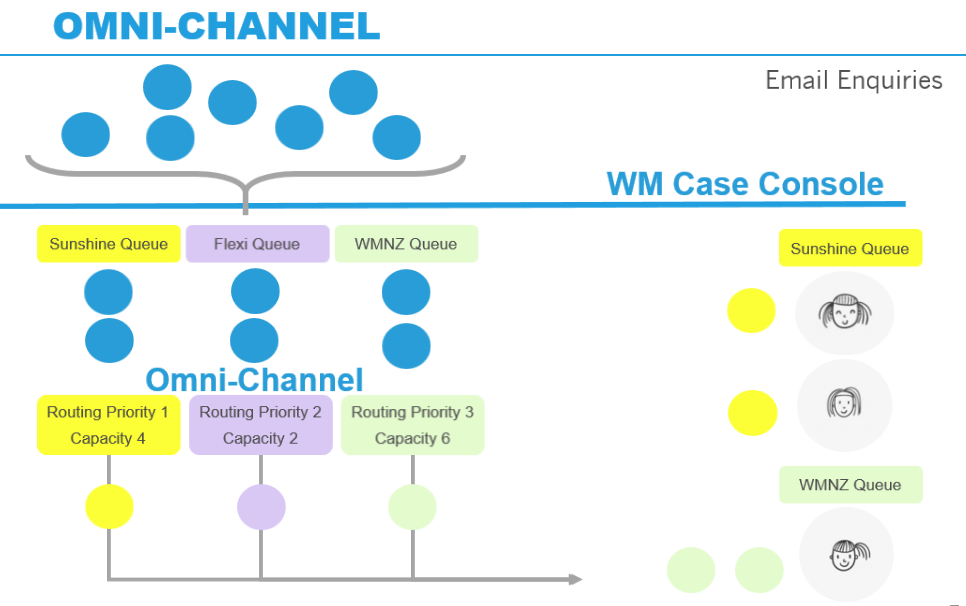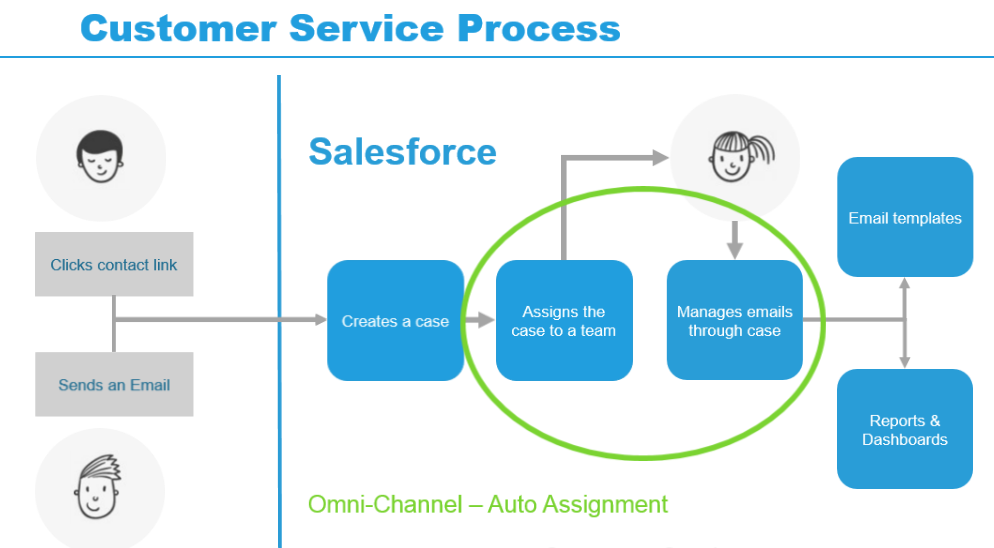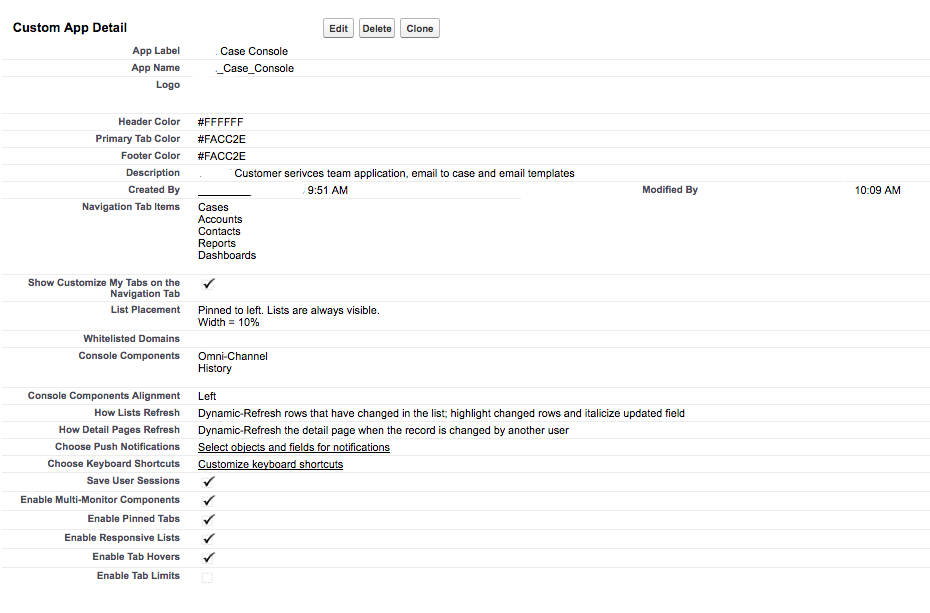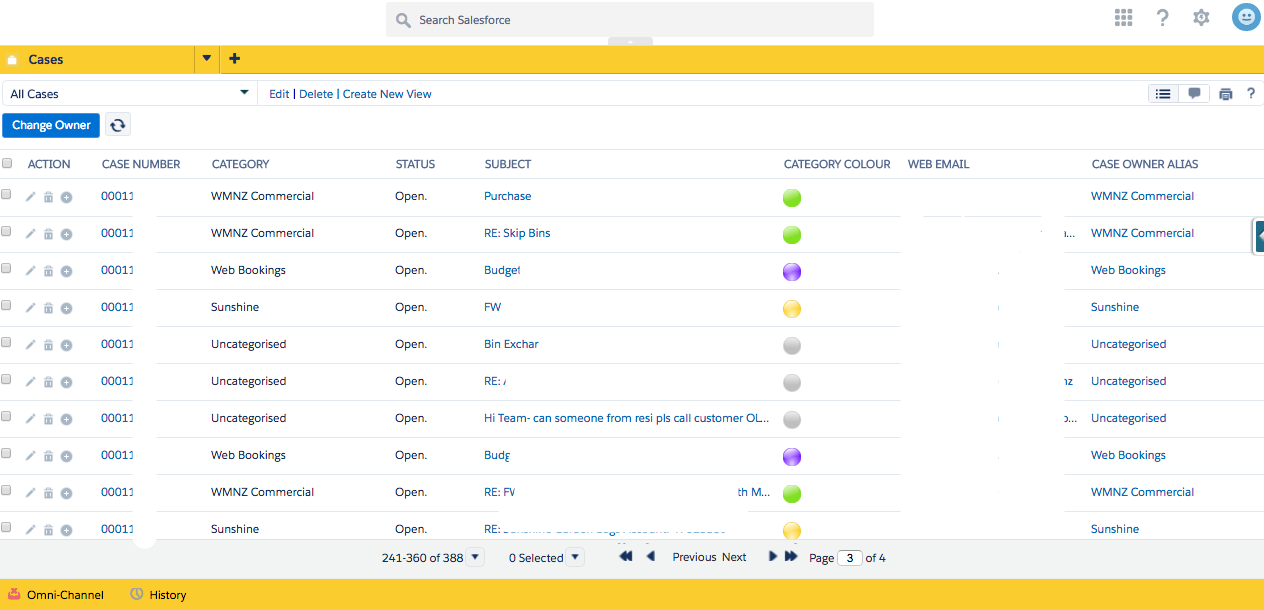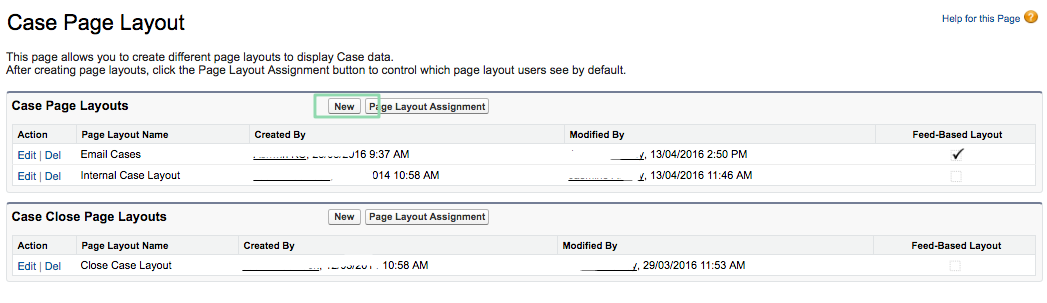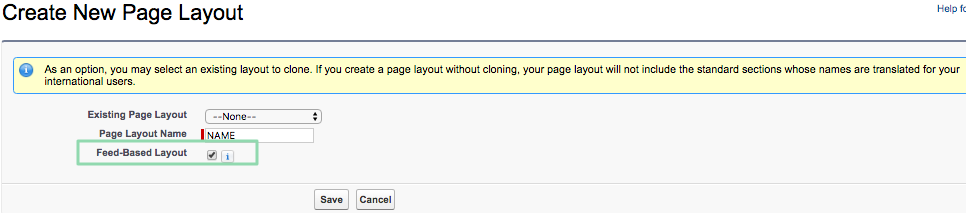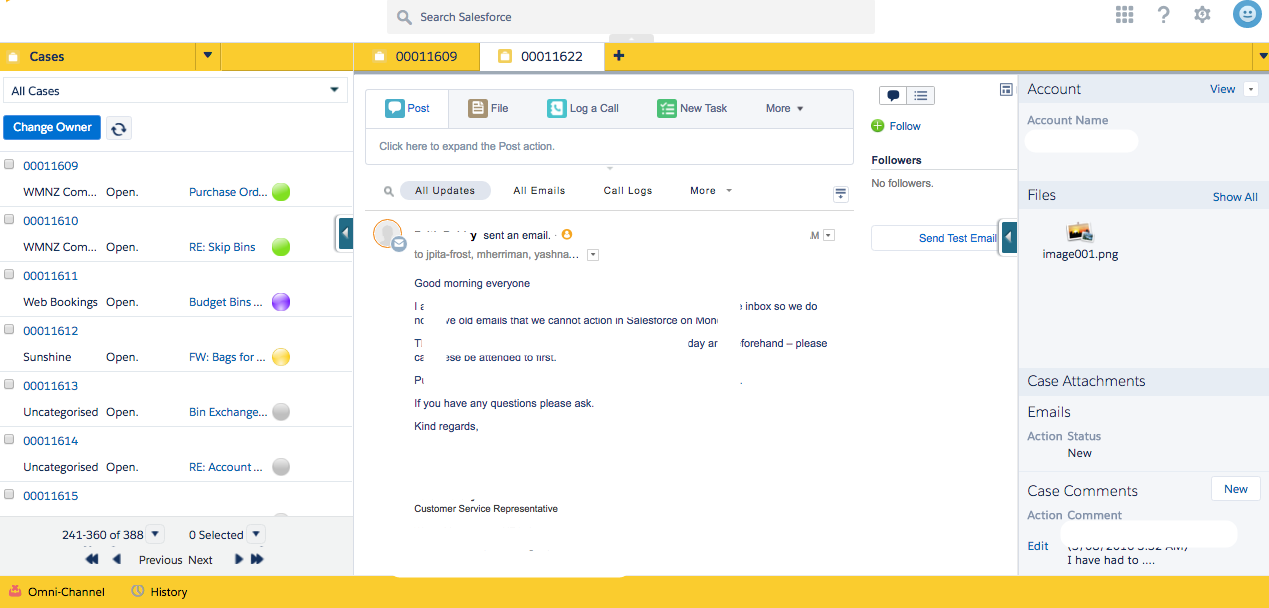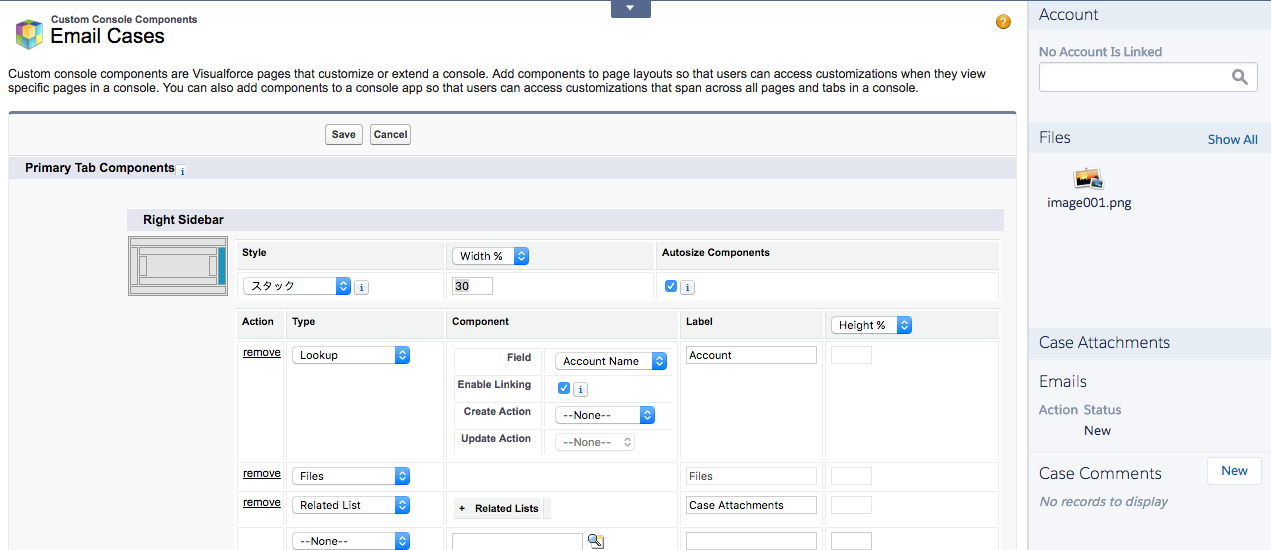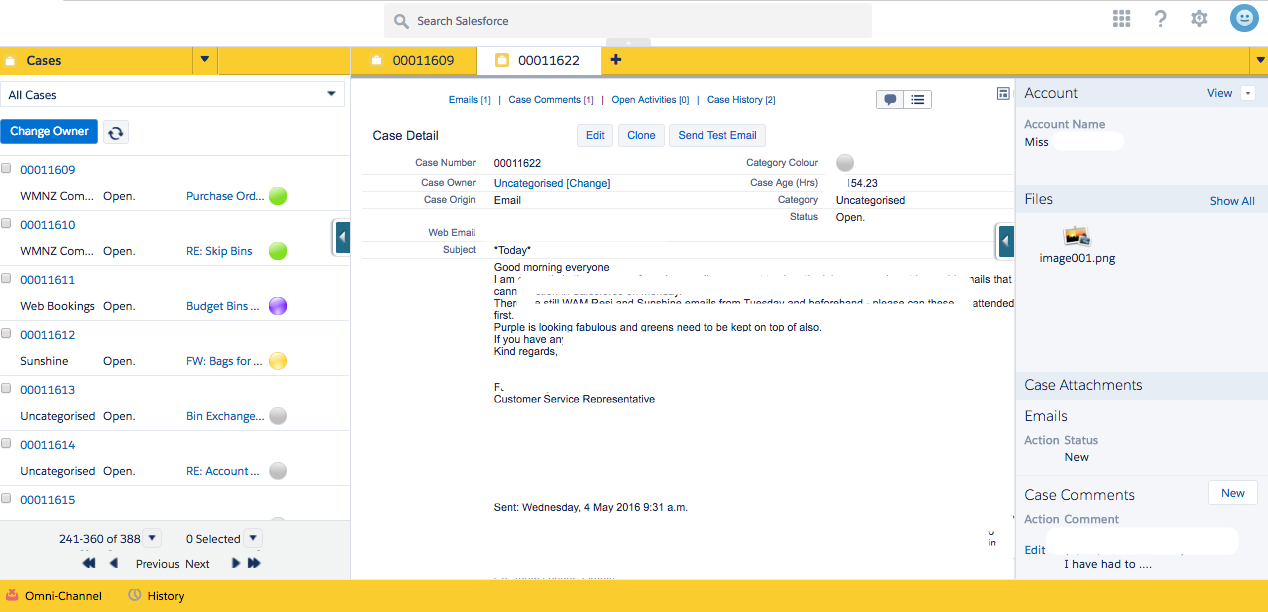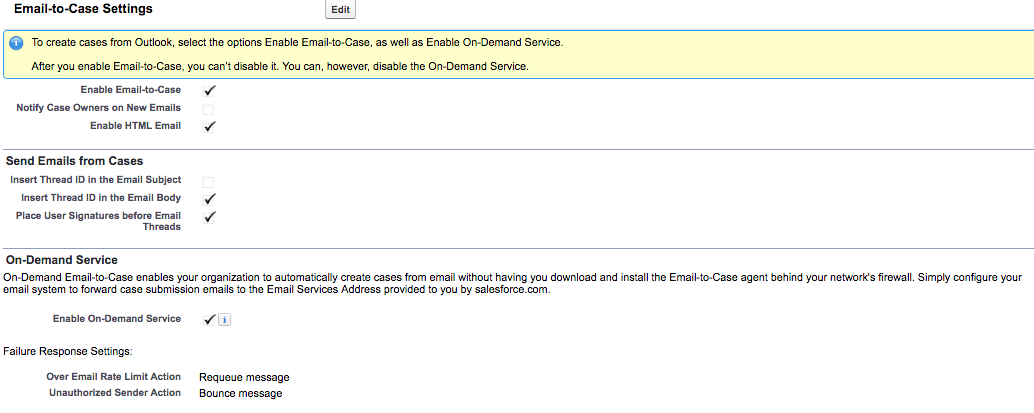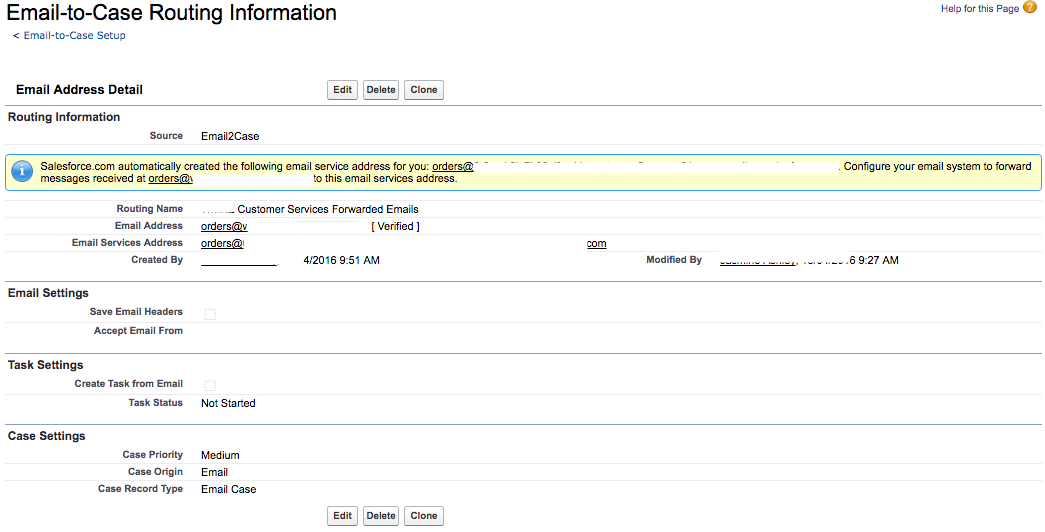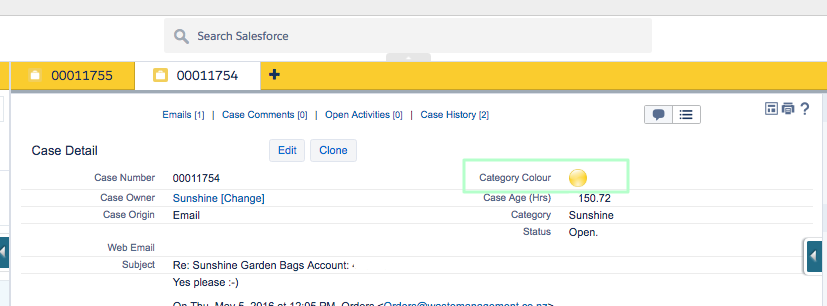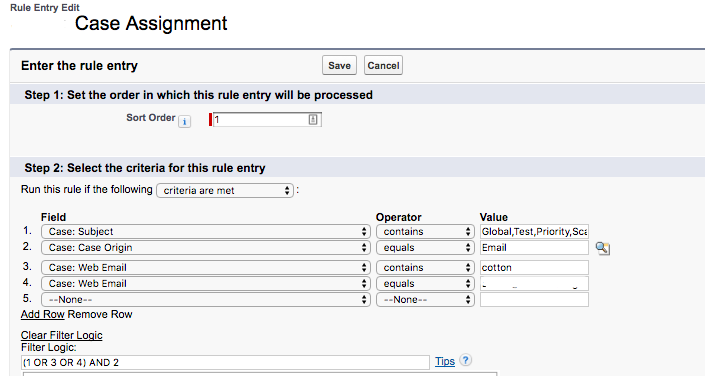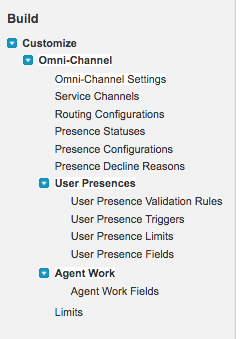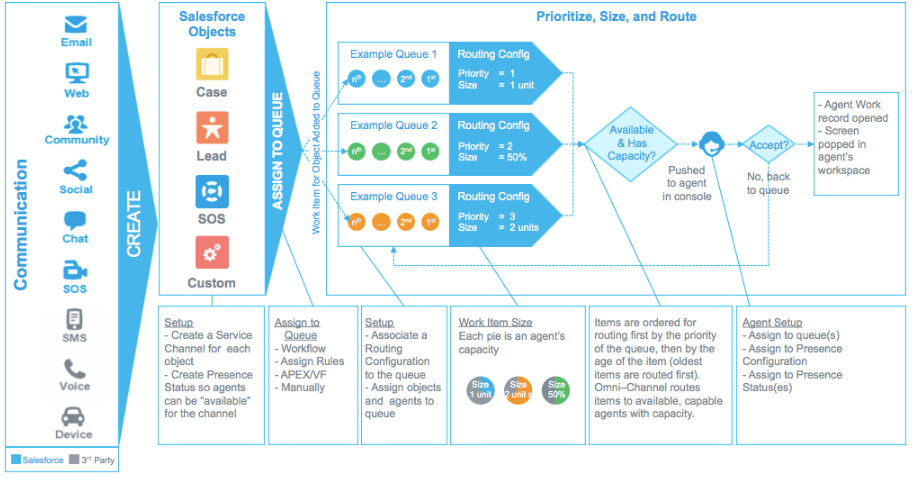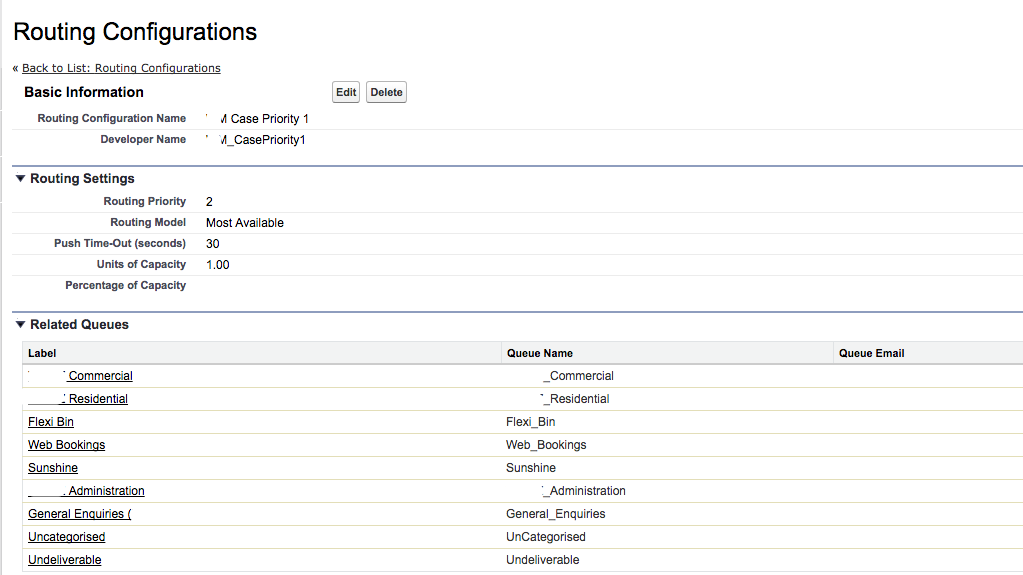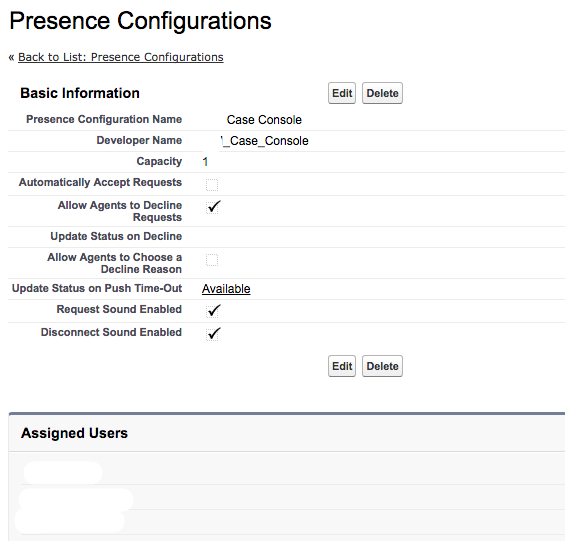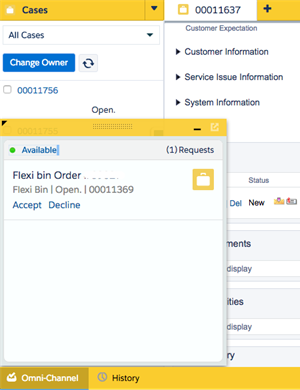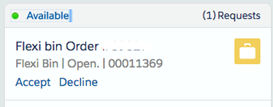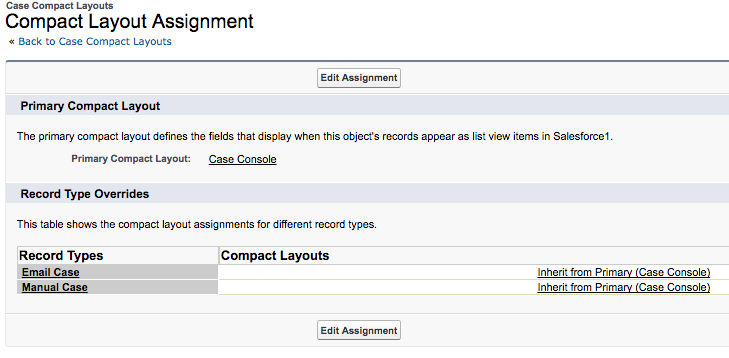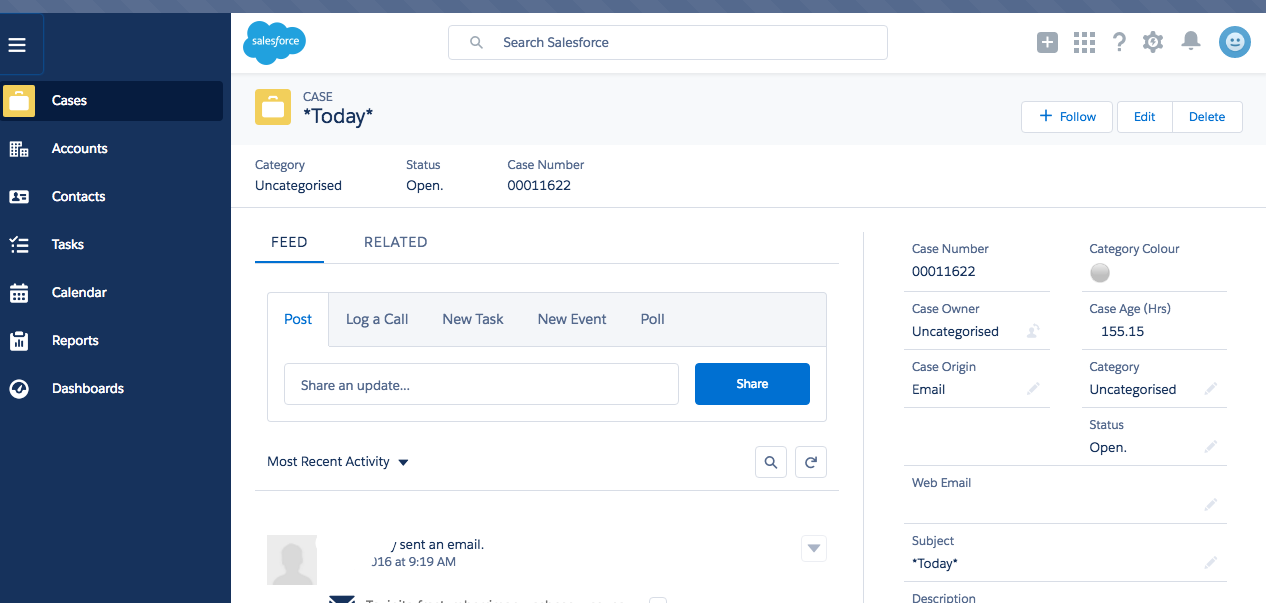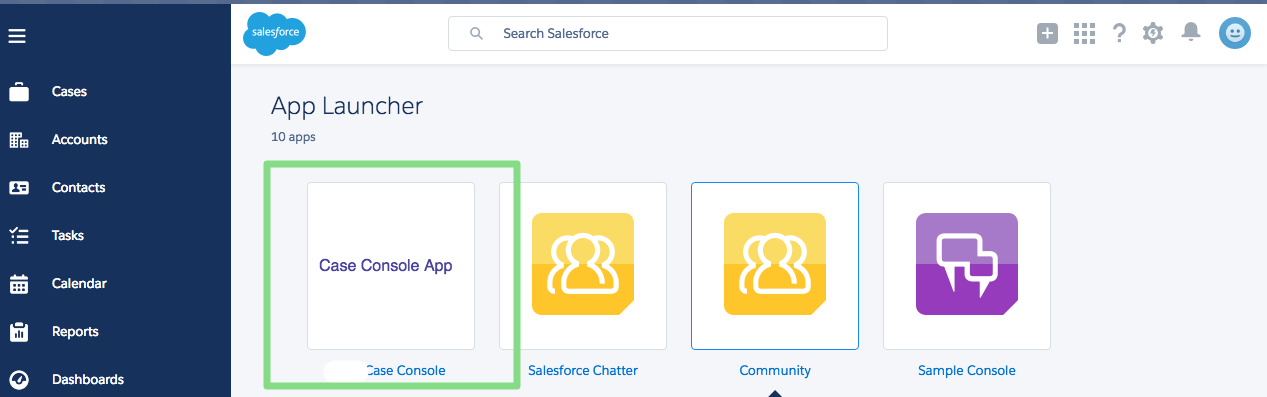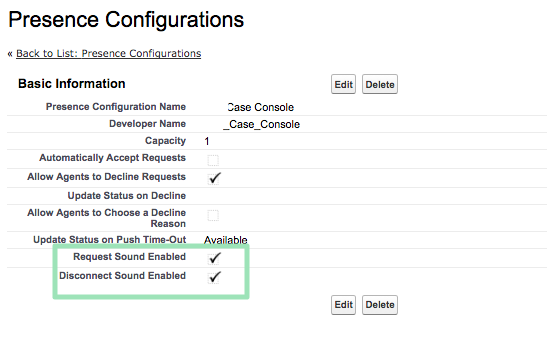In this post Jasmin Ashley, a senior functional Salesforce consultant, shares a case study of using Salesforce to improve customer service by implementing a case management solution, including email to case, queues and omni channel routing.
The project goal was to create a case management solution using email to case and Omni channel routing. All cases feeding through from one email address and routed to the appropriate business team to allow for an improved customer experience. The project itself had to be a quick implementation due to the escalation of enquiries and flaws in their current process. This was a small budget, configuration only project to allow for the client to take ownership and continue development after go live.
Key features covered;
- Email to case, outlook to salesforce
- Queues and case assignment rules
- Service cloud case console set up and case feeds
- Omni-channel configuration
- Omni-channel widget configuration
- Lightning user interface
- Relevant Summer 16 release features
After a event free go live, omni-channel routing and email to case are successfully tracking all client customer enquiries, user responses are being owned and shared, double handling and lost data have been minimised and the team has a clearer understanding of their case loads, while management are able to review their service approach and adjust with the use of salesforce standard reporting.
There are many different ways of building a solution, configuration through to custom and we all have different approaches and different deadlines. My posts detail my experiences building solutions while working as a consultant. They are about learning; post feed back is welcome to help others.
Overview
Each team member was logging into a shared outlook inbox and manually forwarding enquiries to either themselves or the appropriate team. Team members had a different service approach, enquiries were being double handled or dropped and client customer complaints were on the increase.
- A small budget and time frame restricted the client’s ability to utilize our training resources.
- A positive and proactive team was the key to this projects success. The project manager and SME we’re learning all they could as this project went on.
- Consistency in service messages, team response timing and follow up were sighted as key areas of improvement
Requirements
Requirements from the client consisted of an assignment matrix, capturing all 4 of their business and range of services within each business module and a sample of service email types.
The time required to process each case type had not been measured previously; the ability to adjust as they worked in the first few months was key in ensuring they used Salesforce.com effectively.
Streamlining their service and monitoring the different areas of service their oal was be able to adjust user work load and identify the areas of their service were working and those that would need more attention.
Design decisions
Activated Omni-Channel
To allow for automatic assignment of cases to the correct team, and also allow for customer service tracking omni-channel was chosen for this solution.
Settings>BUILD>Customise>Omni-Channel> Omni-Channel Settings
Activated Person accounts
To separate residential and commercial clients it was decided that person accounts would allow for services and complaints to be handled appropriately.
Case console
Creating the Console App
While working on projects I think the small details make a big difference in adoption, using their references and terminology from day one in build. Where possible using their logo and colour pallet so when you talk about the solution and when they see it for the first time, it feels like it belongs to them. The app page is where you can start.
Settings>BUILD>Create>Apps>New> select type “Console”
Case console
Case console feed layouts
Settings>BUILD>Customise>Cases>Page Layouts > select new
Select “New” and enable feed-based layout this then allows for the console set up.
Example of the case feed layout:
Case console page layout
Settings>BUILD>Customise>Cases>Page Layouts > edit page layout
Example case page layout:
Email to case
Setup> BUILD > Customise> Cases > Email to case
The “orders” email was the primary email receiving all enquiries, in setting up and testing it was noted that there was an issue with emails being automatically forwarded from another business email into the “orders” inbox and then automatically forwarded again. There didn’t seem to be an issue with manually forwarded emails.
To work around this issue another email to case was set up to facilitate the other address and had both emails verified.
A common email to case request is to deselect the “insert thread ID in the Email Subject” option to prevent the salesforce ID from being included in the subject. This makes for tidier case names.
Case Record type was set to “Email Case” to allow for accurate reporting when the solution went live. Those cases that are routed through email to case were called “Email case” and those cases created by the user were called “Manual Cases”
Queues and Case Assignment rules
Setup> Administer > Manage users > Queues
Eleven queues were created for the different categories of their services and products.
A simple workflow was created to allow for a visual colour to display on the case layout, to allow the user, who may be working across different teams, to identify what case category they were working on.
Setup> BUILD> Customise > Cases > Case Assignment Rules
Case assignment was controlled by the email subject key words or sent from address. Subject line references allowed the client to modify their website enquiry form to include a specific word to assist with the routing.
This design also enabled the client to make their own enhancements in the future if they decided to merge a team or split a team depending on workload.
Omni-channel configuration
Setup> BUILD> Customise > Omni-Channel
When the feature is enabled – a busy diagram that explains a full set up, referencing the different objects within salesforce.com, ‘help’ also walks you through the set up process with omni-channel, this is useful but if you are new configuring it may help to use something that has more of a focus.
I used “Routing work with salesforce omni-channel” by Martin Gessner, to assist.
Listed are some of the issues that occurred when setting up and testing omni-channel for this solution.
- Limit on the number of queued cases caused a stop in work coming through during testing, if too many emails came through and queued without being accepted. The queue would fill up and those emails that were being forwarded would not be found in the case console.
- Confusion between case assignments and ‘open’ cases. There was an assumption that the units of capacity would limit the number of cases owned by the user. Omni-Channel units of capacity are the number of cases that can be open in a tab within the case console at one time, when this tab is closed – another case can be assigned and omni-channel makes a noise to alert the user there is case waiting to be accepted.
- Auto accept of cases did not function without a case ownership limitation. Overnight, the one test user has been assigned over 100 cases. Auto accept also cased a lot of noise when a user logged in to the widget.
- Lightning and case console don’t share the same UI
- The omni-channel widget did not function when in lightning view
- Omni-channel routing of ‘open’ cases, means the tabs open and working on, this does not control how many open cases each user has.
- Single sign on looked simple enough but their IT team lacked the time to thoroughly learn how to set up and test single sign on features
- The clients requirements were being created and clarified as build was taking place
- As the processes were new, the number of cases routed per user was experimented with, initially accept all was activated but led to large case loads, we kept it simple and stuck to one case at a time
- Due to the team not having used salesforce before, change management and training were key in adoption but were not factored into budget. We made time to implement some training and include those users in each short phase of the project, showing them the build as it progressed in weekly playbacks (show and tells)
- The client team that had not experienced or been exposed Salesforce.com, budget restrictions meant training was not included in this project, Change management was identified early on in the project but again budget restrictions meant this was not an option. I found some time to conduct an hour training session with the users, this was necessary and beneficial to their confidence in the new solution.
- Management had seen a sales demonstration of the case console and the lightning experience along side the omni-channel requirement these features did not overlap and the client was disappointed that omni-channel and lightning were not able to function together.
- Omni- channel had just been released as a configurable feature and identifying the difference between configuration and previous customization experience was a small challenge when initially discussing their options. Other projects were sighted as having the ability to manage case ownership but those projects had been customized and case owner was assigned by code.
- SAML single sign on set up did require a lot of hand holding and eventually the client managed to find some budget to access a technical resource to assist with the set up to make sure it ran smoothly with go live.
- Email addresses are displayed on the left side of the screen, freeing up more space in the lightning layout.
- Sender details are displayed on the case layout in bubbles.
- User types are displayed to assist with identifying the recipients.
- For cases; the subject field is the hover title, this only appears if the subject field is included in the list view
- The description field is also included in the hover
- This feature isn’t supported for IE version 10 or earlier
Omni channel widget
The omni-channel widget allowed for users to accept and decline cases, the information displayed on the widget can be modified through the compact layout on the object.
Setup> BUILD > Customise> Cases > Compact Layouts
The selected fields relate directly to the widget, depending on the order in the list they appear as below. The layout within the widget cannot be arranged like the page layouts within salesforce. It is also recommended to keep the number of fields to 3 to 5.
After the layout has been created, it must be assigned to a record type to view it.
Lightning Experience
With the coming release of lightning, the client researched its features. Wanting to facilitate for all its user types they requested lightning to be activated, as it was better to start all users on the same foot without another change in the near future.
Due to the restrictions of the lightning release Omni-channel and the case console did not display within lightning but it was decided we were to activate it and train the users to view their cases in the lightning layout and then enter the case console application to receive new cases.
The lightning home tab was not relevant to the function of the team so it was removed to simplify and de-clutter the display.
Single sign on
While working on the project, it was decided the single sign on was required before go live, this would allow for the user to access their solution without having to open and log in multiple times within their working day.
Unfortunately time and materials was limited for this project and the client decided to implement this themselves to save on costs. I referred them through to the following resource on SAML Single Sign on Set up.
“Single Sign on implementation Summer 16”
Challenges
Client expectations from the demonstration shown by the sales team and the salesforce promotional videos online did not highlight the following:
Other project challenges:
Success
At go live, case assignment rules we’re tweaked to capture all incoming enquiries; the client took ownership of case assignment rule settings, email templates, template folders and omni-channel routing settings. Team response rates could be measured and all responses to and from the client customer were being captured within their solution. User feedback highlighted the improvement using templates to assist with email generation as time saving and reports were created to allow the team to monitor incoming cases, case assignments and service improvements.
Lessons
The following feature enhancements from Summer 16 will be useful in the solution that we have covered in this case study
Omni-Channel
Tracking time on open work items using two categories, the “Handle Time” from accepted case through to case closed and the “Active Time” when the console tab is open and in focus (being worked on). This can be found in the agent work report types.
The limits on queued items has been increased to 5,000 per hour and 10,000 total, this is especially helpful as over the weekend when cases are not being accepted those cases queued can max out the current limit while waiting for Monday.
The addition of a declined reason allows the business to create a number of reasons why a case would be declined and allow for better case assignment rules and response criteria.
Finally for omni-channel release enhancements, the annoying noises can be deactivated!
Lightning Experience Email Beautification
The email layout in lightning has been updated to save screen space; this feature is relevant to this project as the focus is on email to case enquiries.
Responsive lists, list views
Setup> BUILD> Create > Apps > Case console select “edit”
Responsive lists display the details of a row in a hover, allowing the user to preview it without opening each record.
What Certification are you studying for now?
Focus on Force currently provides practice exams and study guides for sixteen certifications