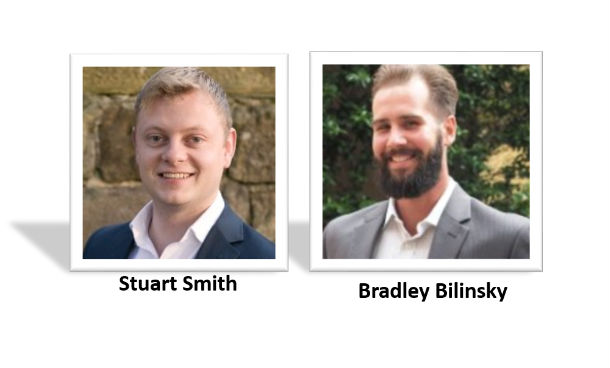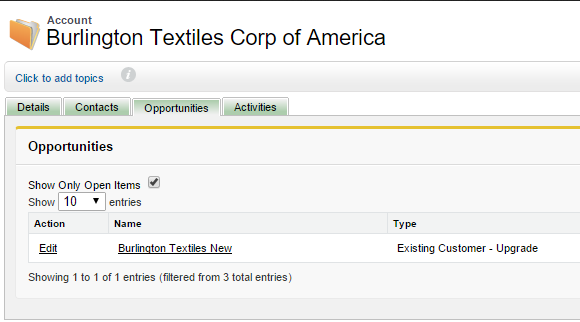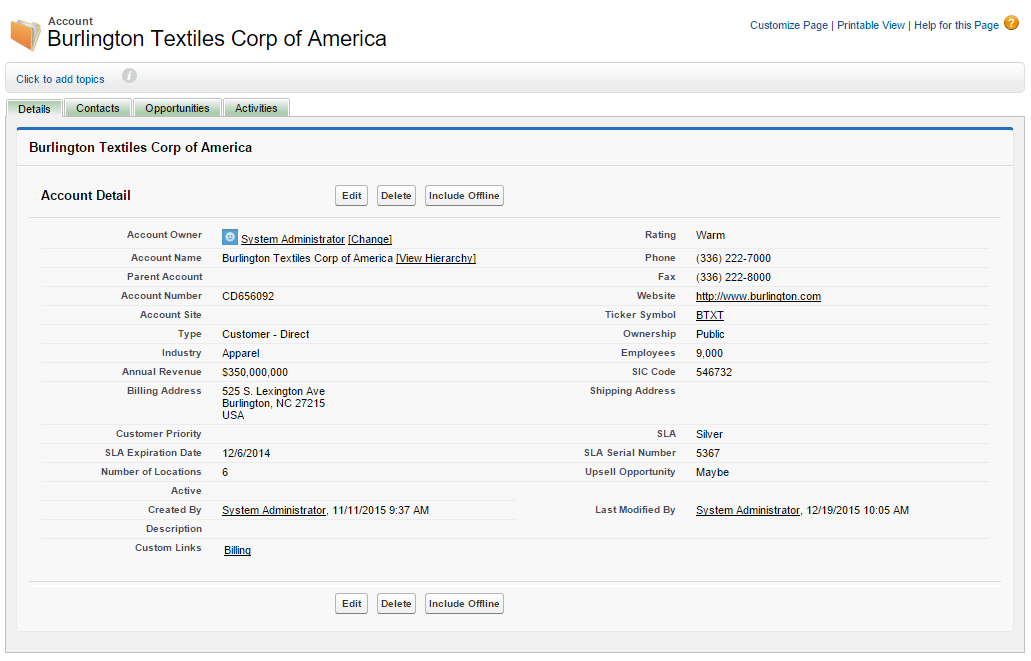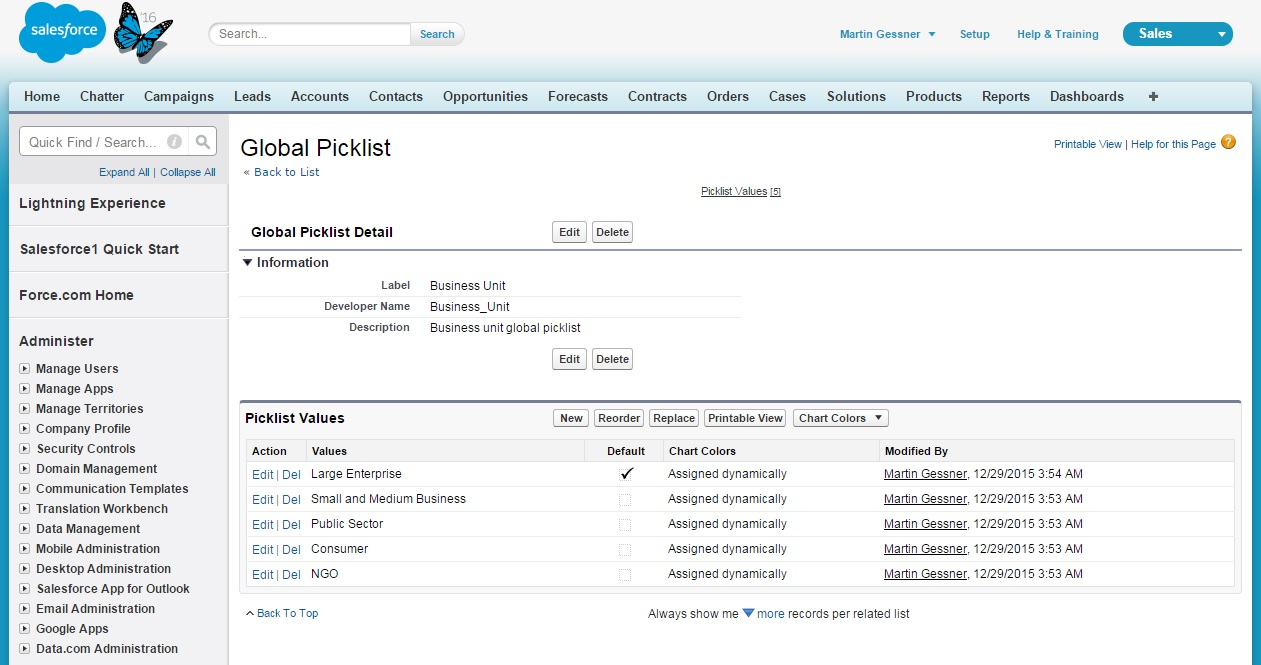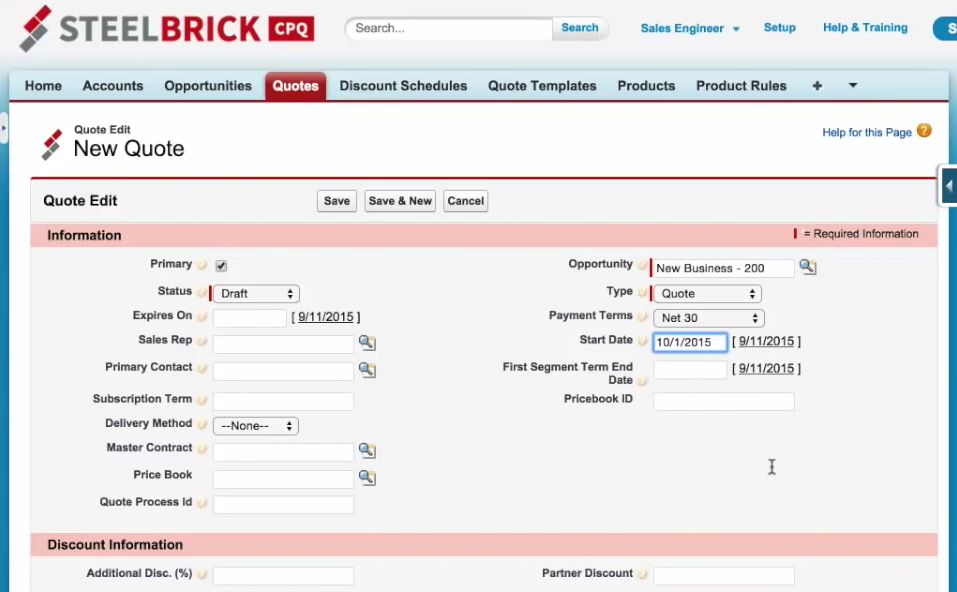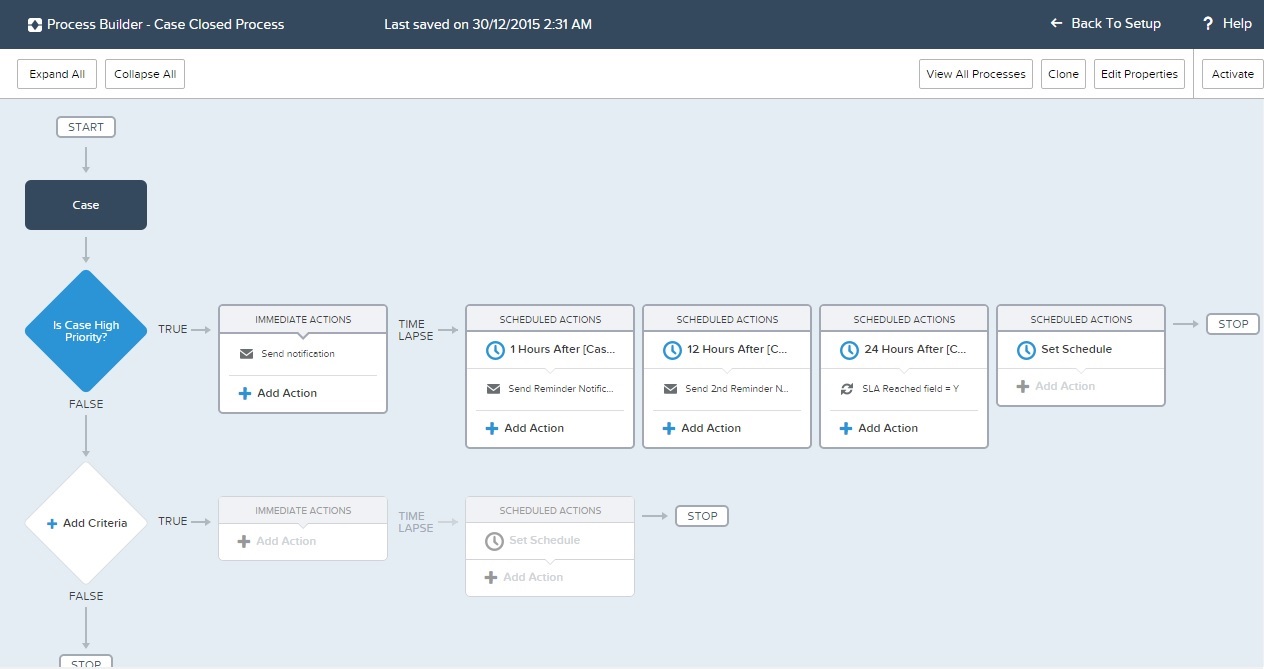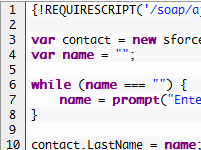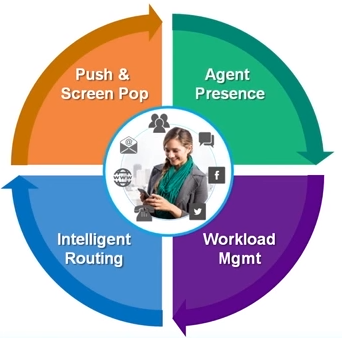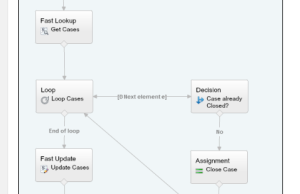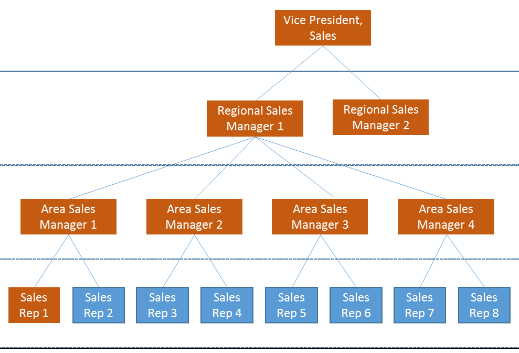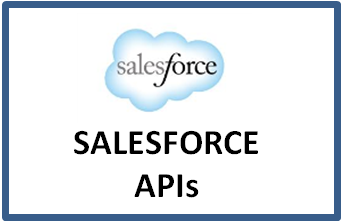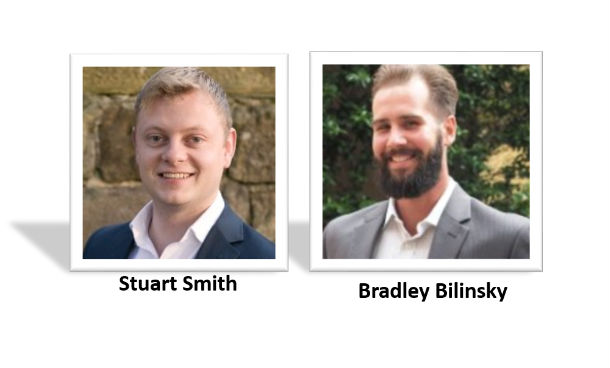
Salesforce Jobs
I recently sat down and had a chat with Stuart Smith and Bradley Bilinsky, two business managers at Talentforce, an Australian recruitment company that specialize in Software as a Service roles, including Salesforce. One point of difference that Talentforce has from other recruiters is that they also run the Sydney Salesforce User Group, so they are active in the community. Stuart and Brad shared their thoughts on the current market for Salesforce professionals, how it has changed over time, interview tips and advice for anyone that is interested in getting involved in Salesforce, but doesn’t have any practical experience.
Could you tell us a little about yourselves? What is your current role and how long have you been working in the Salesforce world?
Stuart: Business Manager@Talentforce – I have been Recruiting for and providing SaaS Advisory specifically in the ANZ Salesforce Market for over 3.5 years. I have undertaken various Salesforce training courses and co host the Sydney Salesforce User Group.
Brad: Business Manager@Talentforce – I have been part of the Salesforce community for nearly 4 years specializing in Salesforce recruitment across all verticals. I’m a co-organizer of the Sydney Salesforce User Group, completed the ADM 201 certification course, hosted/attended many Salesforce events across APAC and I’m passionate about SaaS and Cloud technology.
What types of Salesforce roles are you seeing are in demand currently?
Stuart: Currently demand across Melbourne and Sydney is for Contract Salesforce Developers. As the market is becoming more mature I am inundated with clients looking for contract Developers to assist with enhancements and ‘platform upgrades’. Another area of growth is for platform managers who can assist in implementing various products such as Sales, Service, and Communities etc. This seems to be a great career advancement for Salesforce Admins with around 3+ years’ experience.
Brad: I agree with Stuart. Salesforce Developers in general (contract or perm) are in high demand across the country. Many clients still prefer to do their development in-house and avoid dealing with expensive partners and consults (here or overseas). There is just not enough Salesforce Developers in Australia. Platform Salesforce Managers are a bit of a mix breed, they typically suit clients that are looking for a one size fits all professional. This includes administration, business analytics, consulting and even basic development; very rare to come across these stand out professionals
What changes have you noticed over the time you have been working in this area?
Stuart: Salesforce is adding more and more products to their suite and it seems that the candidate pool in ANZ is struggling to keep up with this. I am sure this is the same globally as the organization must continue to grow and service new areas.
Salesforce skilled professionals seem to be coming from new backgrounds rather than traditional IT roles. Over the last year I am seeing more Salesforce Administrators with Sales or Marketing backgrounds really grow their hands on platform skills.
Brad: I have also noticed an increasing demand for Salesforce certifications over practical experience. Many candidates have been nominated as internal Salesforce Administrators during an implementation without real training. Over time, this practical experience was enough to secure a future Salesforce opportunity. This is no longer the case.
How would you suggest people to prepare for an interview for a Salesforce role?
Stuart: Prepare to educate the interviewer – A candidate who knows the platform will have the confidence to discuss not only what they have achieved in previous roles but also what they can bring to the business from innovative ideas or possibly implementing different products related to Salesforce. More often than not, it’s a case of the client not knowing what they don’t know and it takes someone with the passion to lead the business in CRM. In my experience it’s not enough to go into an interview and only answer the questions the interviewer asks, I often recommend where possible candidates bring examples of things they have produced on the system to improve efficiency etc.
Brad:The Salesforce community is very small. It is well worth mentioning standout projects and achievements. Demonstrating that you are contributing to the growing Salesforce community and that you are well networked is very handy. This will also prove you know where to turn when support is needed.
What is some of the common feedback from Employers after interviewing potential hires?
Stuart: Communication skills is often an area of concern, or candidates may be technically strong but do not have a great understanding of the business and how to manage stakeholders. This is often a concern as without this ability Admins may become overwhelmed and may not adhere to best practice.
Brad: Communication and confidence seem to be the biggest stumbling points for candidates.
What would you recommend for people that are interested in Salesforce and are trying to get their first role?
Stuart: Speak to us – We have helped a number of people completely transition from different technologies or even industries altogether. A recent example is one man who was a trader for 15 years; he brought him onto for some pro bono work and then secured his first role with a Salesforce partner. He started as an admin and is now a successful consultant. Read read read. There is so much material on the internet, YouTube, Blogs and also trailhead all the info is there you just need to be disciplined and get stuck in.
Brad: I agree with Stuart. Start networking (Salesforce User Groups) and attend Salesforce events. Looking for pro bono and volunteer opportunities (try not to get worked up about the money, it pays off in the long run). Complete your training and constantly research the Salesforce market.